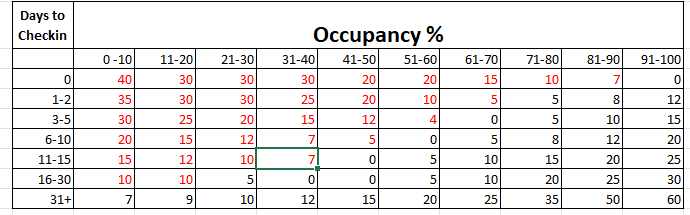Page History
| Section | |||||||||||||||||||||||||||||||||||||||||||||||||||||||||||||||||||||||||||||||||||||||||||||||
|---|---|---|---|---|---|---|---|---|---|---|---|---|---|---|---|---|---|---|---|---|---|---|---|---|---|---|---|---|---|---|---|---|---|---|---|---|---|---|---|---|---|---|---|---|---|---|---|---|---|---|---|---|---|---|---|---|---|---|---|---|---|---|---|---|---|---|---|---|---|---|---|---|---|---|---|---|---|---|---|---|---|---|---|---|---|---|---|---|---|---|---|---|---|---|---|
| |||||||||||||||||||||||||||||||||||||||||||||||||||||||||||||||||||||||||||||||||||||||||||||||
Step 2: Add Rates to Yield Profile
Then, add the Rate(s) that you want to apply the Yield Profile. A Yield Profile can be applied to one or more Rate Plans and a Rate Plan can have multiple Yield Profiles applied. See Yield Profile - Add Rate. Note that if you use Child Rates in your Yield Rules to an Agent, the child discount is applied first and the yield rule after.
Step 3: Allocate the "Yielded" Rate Plans to Agent Channels
Allocating a Room Type and Rate Plan involves the same function for all channels in Agent Relationships.To see which Room Types and Rate Plans are allocated to an Agent Channel or to ADD or DELETE a Room Type/Rate Plan allocation. See Add or Delete Allocation. If you are creating new Rate Plans for your Yield Profiles then you will need to allocate them to the Agent Channel needed. If the Rate Plans (such as a RACK Rate) are already allocated to a channel and you simply want to enable Yield Management for that Rate Plan, then simply Activate Yield Management for the Rate Plans in a specific channel. See Step 4 for Activation Steps.
Step 4: Activate Yield Management in Agent Channels
After the 'Yield Profiles' have been built and the selected Rate Plans have been added, there is one more step needed to activate Yield Management for each Room Type in an Agent Channel. Since Yield Management can be activated by Room Type in each Channel, you can offer yielded rates for one or all of the Rate Plans, on one or all Agent Channels. See Activate Yield Management
For Example, Yield Management could be activated for the TWIN Rate Plan on Booking.com and Expedia, but not not for the TWIN Rate Plan allocated to MyPMS Front Desk and Website.
OTAs and Channels Effected by Yield Events
Because OTAs only allow a maximum amount of updates via a certified APIs per hour, optimizing Yield updates to OTAs is imperative. The following guide will help you understand the update methodology:
| Channel | Update Frequency | Notes |
|---|---|---|
| MYPMS (front desk) | Immediate | PMS rates always use Yielded rates in real-time. |
| Website/Booking Engine | Immediate | Booking Engine rates always use Yielded rates in real-time. |
| Owners and Agents Areas | Immediate | Book Now in Owners and Agents areas always use the Yield grid in real-time |
| Expedia | Immediate for 30 days of rate/availability | For days beyond 30 days, this OTA is updated when a rate has been altered, a booking has been made/edited/cancelled, or each day we refresh a year's worth of rates. |
| Booking.com | Immediate for 30 days of rate/availability | For days beyond 30 days, this OTA is updated when a rate has been altered, a booking has been made/edited/cancelled, or each day we refresh a year's worth of rates. |
| Airbnb | Nightly for 60 days of rate/availability | For days beyond 60 days, this OTA is updated when a rate has been altered, a booking has been made/edited/cancelled, or each month we refresh a year's worth of rate/availability. |
| GDS/Channel Connects | Immediate Initially for 30 90 days of rate/availability, then nightly for 30 days daily. | For days beyond 30 days, GDS systems are updated when a rate has been altered, a booking has been made/edited/cancelled, or each day we refresh a year's worth of rates. |
| VRBO | Immediate | VRBO queries rates directly, so the Yielded Rate is always provided. |
| Google Hotels | Immediate for 90 days of rate/availability | For days beyond 90 days, this OTA is updated when a rate has been altered, a booking has been made/edited/cancelled, or each day we refresh a year's worth of rates. |
| GuestCentric | Immediate for 30 days of rate/availability | For days beyond 30 days, this OTA is updated when a rate has been altered, a booking has been made/edited/cancelled, or each day we refresh a year's worth of rates. |
Yield Grid
Finally, in order to easily view how Yielded rates are affecting your Agent Channels, we have a 'Yield Grid' that allows you to see how rates are being set, per Agent Channel, based on a calendar view. This tool, when set next to the 'normal' Rate Grid', visually shows how rates are being affected to each Agent Channel. Note that if the Agent Channel has a 'Rate Loading' set in addition to the Yield, making the Rate first 'loaded' by a % and then 'yielded' by the amount set in the Yield Profile, analysis gets very difficult - we recommend against implementing Yield on a 'Rate Loaded' channel because there are two modifying calculations being applied to the rate via the Agent Channel. See Yield Grid
Tips and Best Practices
- Group Booking 'hard allocations' affect your occupancy, so be clear that allocating to Groups will affect your rates if 'Yielded' according to Occupancy. Some Groups cancel and this can have unintended consequences on occupancy patterns.
- Rates can be 'Yielded' for either Time or Occupancy. If you just want Rates to rise or fall according to 'Time' (ie, 7 days prior to arrival) you can use the Yield Management Module to affect rates only based on the Time value, regardless of Occupancy. This makes the Yield Management Module a 'last minute' rate tool.
- Rate tracking can become complex, as both 'Rate Loading' and 'Yielding' can affect a Rate's price. We suggest NOT using Rate Loading when Yielding, as the calculations (especially if combined with Child rates) are too complex to analyze. The goals of 'Rate Loading' can be achieved via Child Rates with much simpler results. The Yield Management tool is best used by a Revenue Manager who understands and tracks Rates as a professional. It's for this reason that BookingCenter charges a monthly fee for the service, as our support staff often has to untangle questions relating to the various channels a rate is booked.
- Once a rate has been delivered to an Agent Channel (such as an OTA like Booking.com or Expedia), it can take many minutes for the Yield feature to over-write with new rates, so be aware that not all OTAs process multiple rate updates immediately.
- If you manually edit a rate that is allocated to a 'yielded channel' (such as Booking.com) then that rate update with its 'yielded value' will be sent immediately.
- BookingCenter calculates the 'occupancy' and 'time' interval calculations each 12 hour period for distribution of yielded rates to OTA and/or GDS channels. So, if you desire an immediate 'yield' of a Rate to an OTA or GDS channel, then manually make an edit of that rate to get the distribution event to occur immediately. Else each day, it will happen automatically twice - each 12 hour period.
- Yield management affects only Rate pricing for the 'First x people' on 'occupancy rates' and the price for 'flat rates'. It does NOT affect pricing for 'additional adults/children' nor does it affect Minimum or Maximum Length of Stay values.
- When setting up Yield management you must choose either a flat rate yield, ie: $10 or a percentage yield, ie: 10% to increase or decrease your rates. You cannot mix the two paradigms.
| Section | |||||||||||||||
|---|---|---|---|---|---|---|---|---|---|---|---|---|---|---|---|
|