The following is a description of all of the action buttons. Each booking will show the active buttons available based on the status of the booking. For example, a completed booking would have the Check Back In and Clone Booking buttons active. See below for examples. - Check in: This will automatically Check in the guest.
- Check Back in: This is used if a guest has already check-out, but wants to check-in again on the same day.
- Check out: Checks the guest out or takes you to the guest folio if the folio isn't balanced. Cancel Booking - Takes you to the cancel booking screen. If you wish to apply an cancellation charge you must do it prior to Canceling the Booking. simply outputs the folio to a new browser window where you can print it.
- Cancel Booking: This will cancel the booking, release availability and remove it from your Tape Chart.
- Clone Booking: This will create a duplicate booking, but will NOT assign a Room. It completely clones the source booking, including all guest detail, arrival and departure dates, room type and rates. This button is only available after a Booking has been saved. The cloned booking will have the same guest Details as the 'source'. If you need to change the Guest Details, open the booking and click Reset Guest ID and enter the new details. There is no longer any relationship between the new booking and the source booking.
Booking on date of Check-in Cancelled Booking Same day check out
See the examples below for details on the active buttons available for the status of booking. Completed Booking 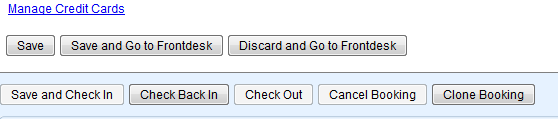
Confirmed Booking 
New Booking 
|