Room List
...
Bookings contain a Header element that is present on all tabs of the booking. This header contains two rows of data and provides an at a glance view of the critical information of the booking regardless of the tab loaded.
...
The first row includes # of Guests, Arrival/Departure dates, Room Type, Room Commit and Status.
- Guests: Adults/Children/Infants
- Booking Dates: To edit dates. Go to the Edit Tab
- Room Type: Assigned Room Type.To change a Room Type or add another Room Type to the same booking. Go to the Edit Allocations Tab
- Room: Assigned Room will display Room name/number: "Multiple" if multiple Rooms are assigned: or, N/A if a Room has not been assigned. Assign a Room under Booking Data|Booking Information or under the Room Assignment Tab.
- Status: Status of booking will display here and update after a booking is complete or cancelled. See Booking Status
The second row contains financial information which is broken down as follows:
- Projected Inc – The Projected Income of the booking total Room Rent cost plus taxes.
- Projected Inc + Charges – This is the total of Projected Income plus any charges in the folios of the booking.
- Projected Bal – This balance of the Projected Income + Charges minus any payments made.
- Folio Balance – This is the current balance of the guest folio after any charges and/or payments have been made. Deposits will show as a negative amount since Room Rent is not charged until the guest stay. See Add Deposits
Booking Header Information Example: In this example there are extra charges and a Deposit taken. See Folio
After a booking is created, the Room List will appear at the bottom of the Booking Data Tab, the Edit Tab and the Folio Tab. This list displays the booking dates, room type, room #, rate plan and Rate per night. The total amount in the Room List DOES NOT include tax.To see the Room Rent plus Tax look at Projected Income. The Projected Income calculates the Room Rent shown in the Room List with the Taxes set up in Tax Configuration to give you a total of Room Rent plus Tax.See Projected Income This amount is displayed in the Booking Data Tab under the field Projected Income and in the Booking Header of the booking. See Booking Header This amount is not charged to the guest folio until the guest is checked in and the room rent charged during night audit. If you modify the dates, room type, rates or room assignment for the booking, it will be updated in the Room List.See Night Audit |
| Column |
|---|
| | Panel |
|---|
| borderColor | #559ADE |
|---|
| borderWidth | 1 |
|---|
| title | In this Section |
|---|
| |
|
|
| Section |
|---|
In this example, the Room Rent total (without tax) is $375 and the Projected Income is $420. (Tax added of $45) 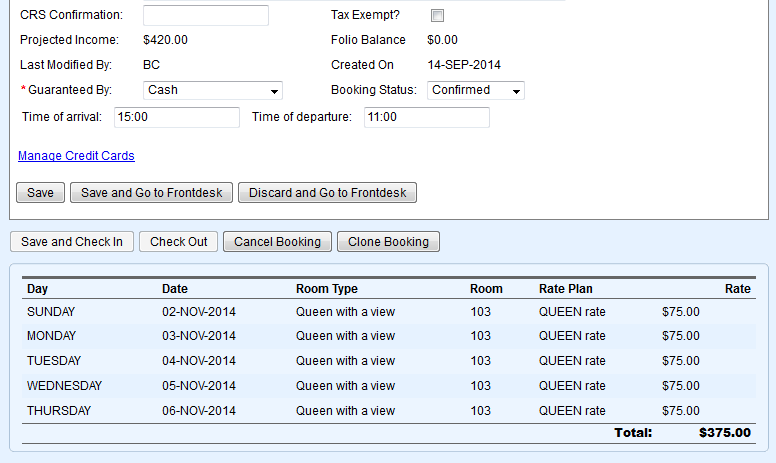 Image Added Image Added
|
| Column |
|---|
|
| Panel |
|---|
| borderColor | #559ADE |
|---|
| bgColor | #F0F0F0 |
|---|
| titleColor | #ffffff |
|---|
| titleBGColor | #559ADE |
|---|
| borderWidth | 1 |
|---|
| title | Booking Details |
|---|
| |
|
If you're looking for troubleshooting information, please try one of our Support Options!
...