The final steps are is to confirm the rates selected from the Rate Group Rates for the Room Type Allotments and enter the remaining Group Booking Information.
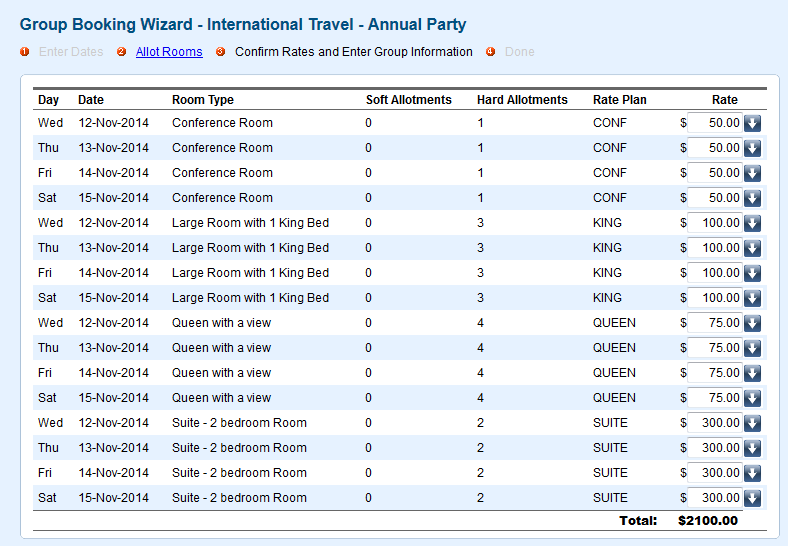 Image Added room types and allocations and define the guest type, source and guarantee by of the group booking as shown below. Image Added room types and allocations and define the guest type, source and guarantee by of the group booking as shown below.
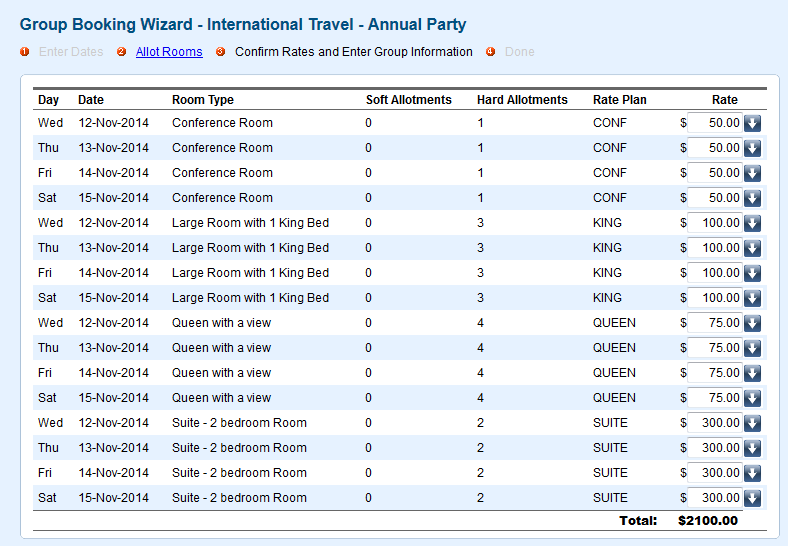 Image Removed Image Removed
Pressing Complete Booking will complete the group booking and bring you to the confirmation page. From here you can add individual bookings to the group via the click here link. View or modify the group booking via the Group Bookings Tab or return to the Front Desk Visa the link at the bottom.
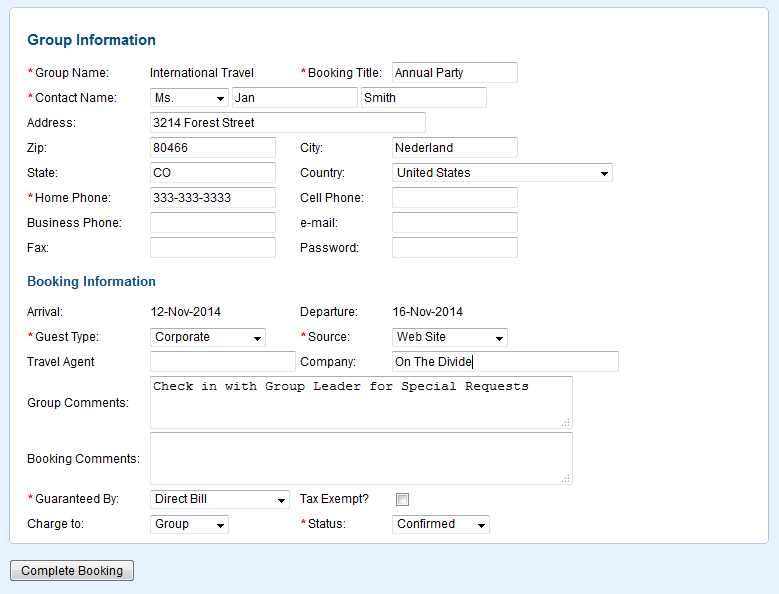
Groups often want to manage charges between the group folio and individual folios. For example, you have a new group for a wedding and the parents of the bride have agreed to pay all the rooming charges for the wedding party, but all other incidentals are to be covered individually.
The easiest way to accomplish this is to setup the folio policies prior to adding any individual bookings. - 'Charge by' where charges will go by default - Group or an individual Guest folio.
- But if the choice was not made at the creation of the Group Booking, or needs to be edited, then load the group booking and click on the folio tab.
- Then click Folio Setup.
- You will see two folios listed: Group Master Folio and Guest Folio.
- Use the radio buttons provided to determine which charges will be applied to to the group or guest folio. Changes made here will ONLY effect individual bookings added after the folio setup was done. As such it's best to define your group folio policies prior to adding individual bookings.
| Info |
|---|
| icon | false |
|---|
| title | Guaranteed by: Credit Cards |
|---|
| 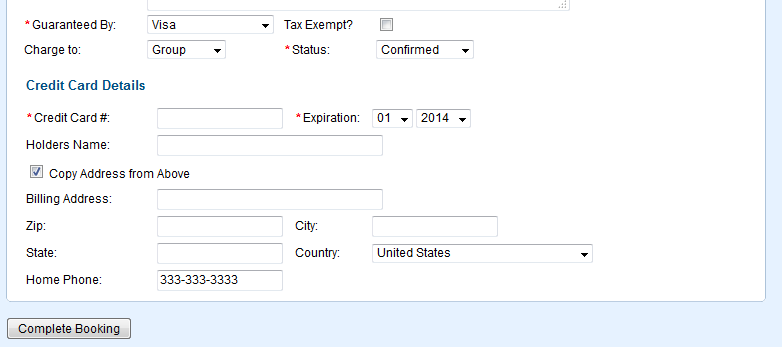
|
|