| Section |
|---|
| Column |
|---|
Clicking Complete Booking will complete the group booking and bring you to the confirmation page (shown below). From here you can add individual bookings, view or modify the group booking via the Group Bookings Tab or return to the Front Desk. - Add Bookings to Group: By clicking here, the Room List - Group in the Group Booking Details will appear and you can edit or add information. You can also send a confirmation letter. See Group Booking Details-Letters
- Group Bookings Tab: Click here to go to the Booking Data of the Group.
- View Group History: This will take you to the Guest History Tab in the Group Booking Data.
- Go Back to Front Desk: Click here to return to theFront Desk
|
|
...
Group Booking Wizard - Confirm Group Booking
...
...
Add Bookings to Group
View Group History:
Edit or Add Details
Send a Confirmation Letter
Go Back to Front Desk
...
...
...
| borderWidth | 1 |
|---|
| title | Group Booking |
|---|
|
|
|
...
...
If you're looking for troubleshooting information, please try one of our Support Options!
...
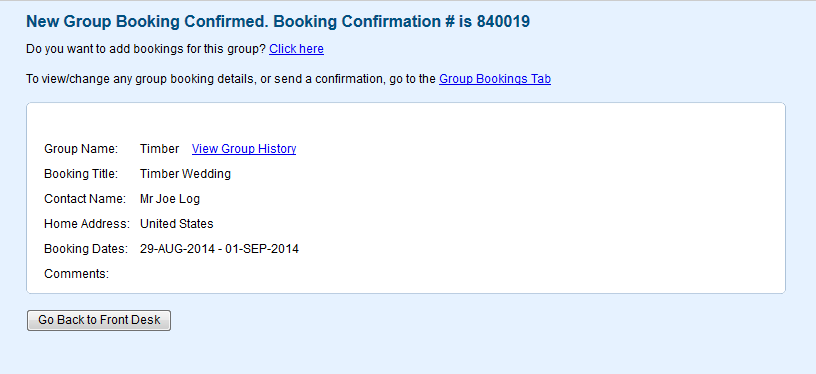 Image Added
Image Added