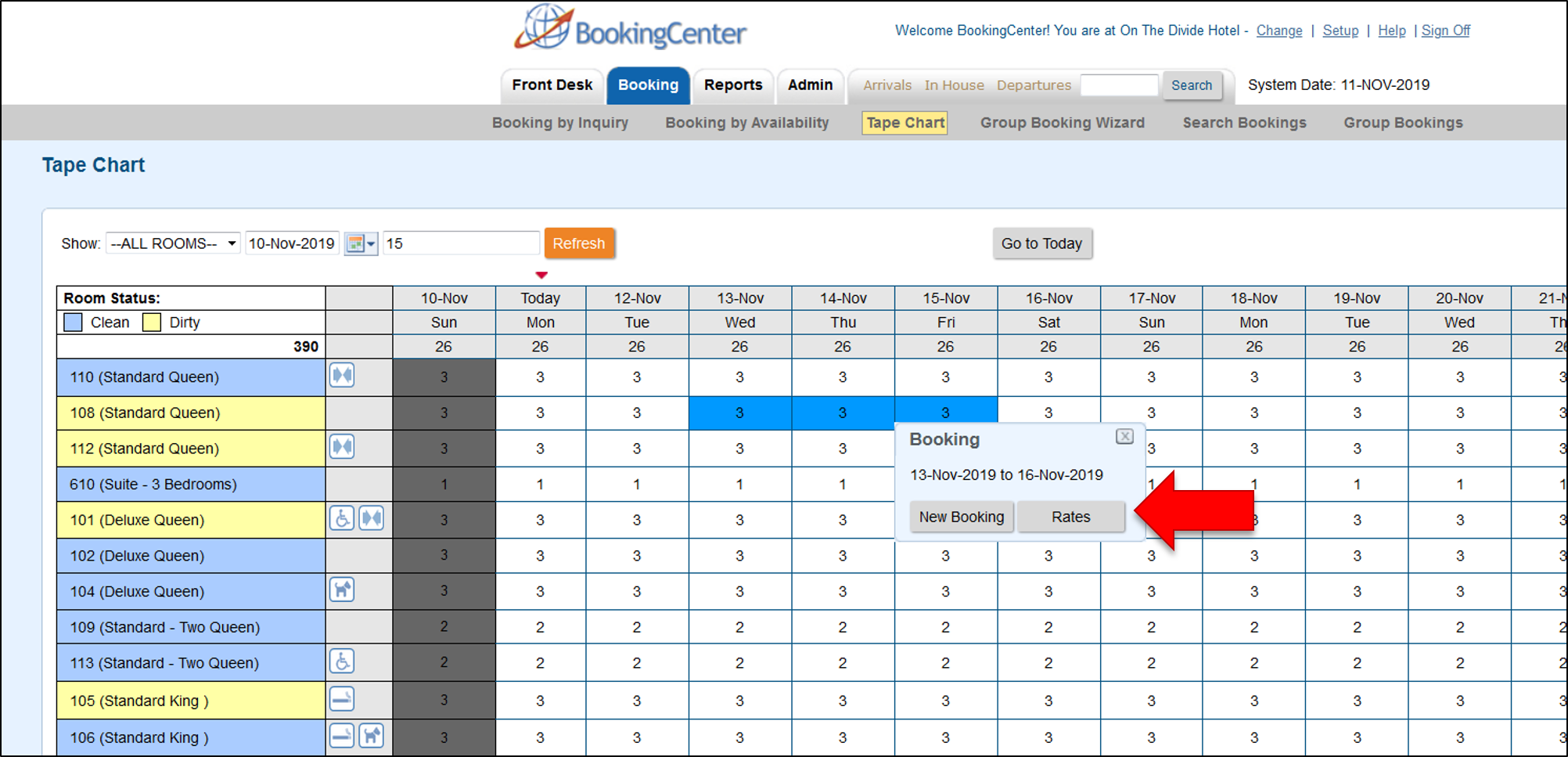View Rates To view all of the Rate Plans available for a Room Type right on the Tape Chart. Just click on the date and when the New Booking pop-out displays, click the new "Rates" button to see a list of Rates. Note that this list will contain all of the Parent, Child and Package Rates allocated to the Room Type in Agent Relationships in the channel MyPMS. The package rates will not display a value on this rate pop-up, but if a new booking is started the full package rates and restrictions can be shown in the new booking window.To add or remove Rate Plans, see Allocate Room Types 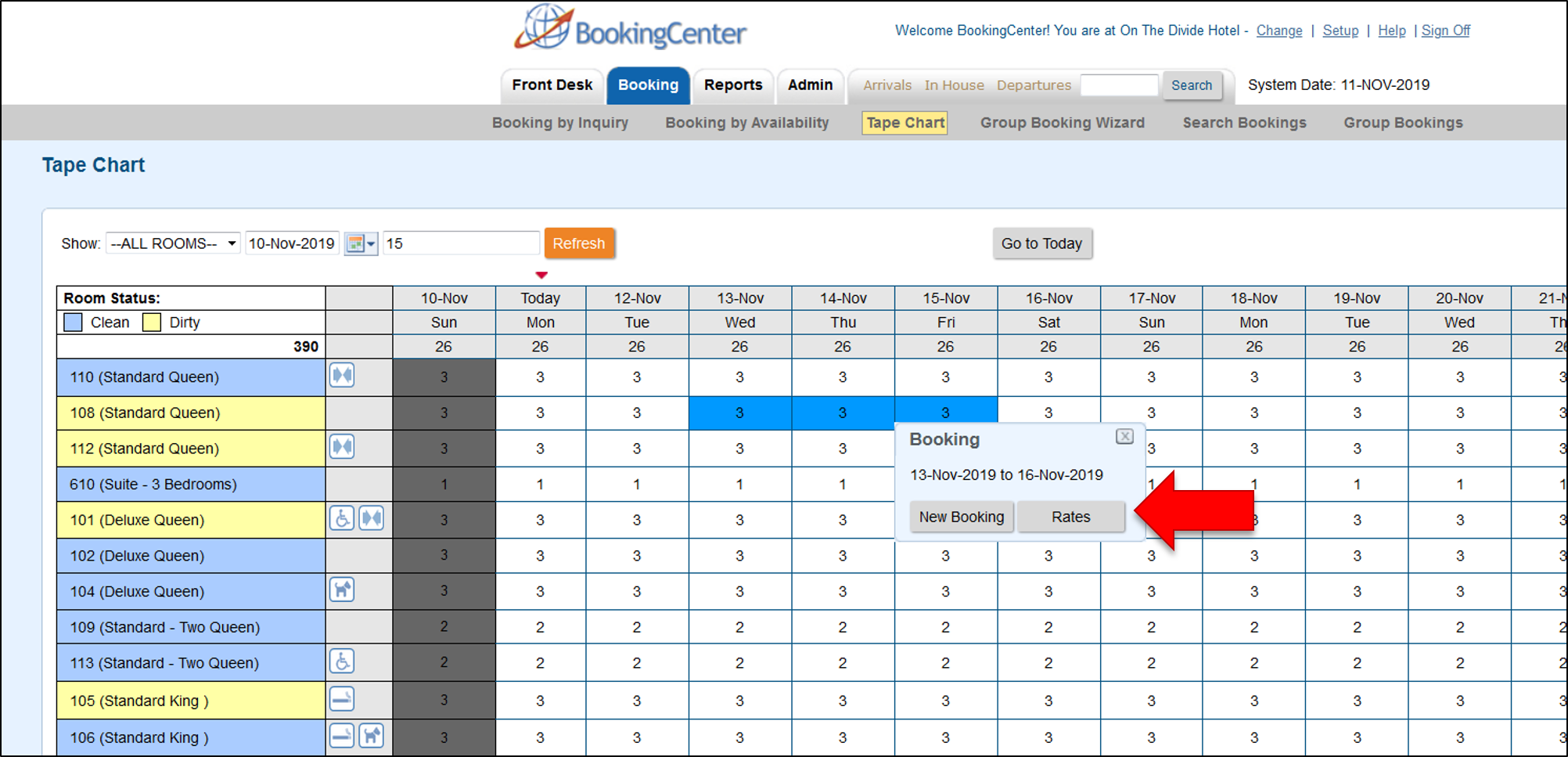 
|