
AR statements are easily managed with the MyPMS system. From the AR page you can directly export a statement to PDF, XSL, CSV format or click on HTML and the system will open the statement in a new printer friendly window. While managing an individual statement you can print a copy of that statement by simply clicking Print Statement in the upper right hand corner. To view the payment history for any line item click the history link.
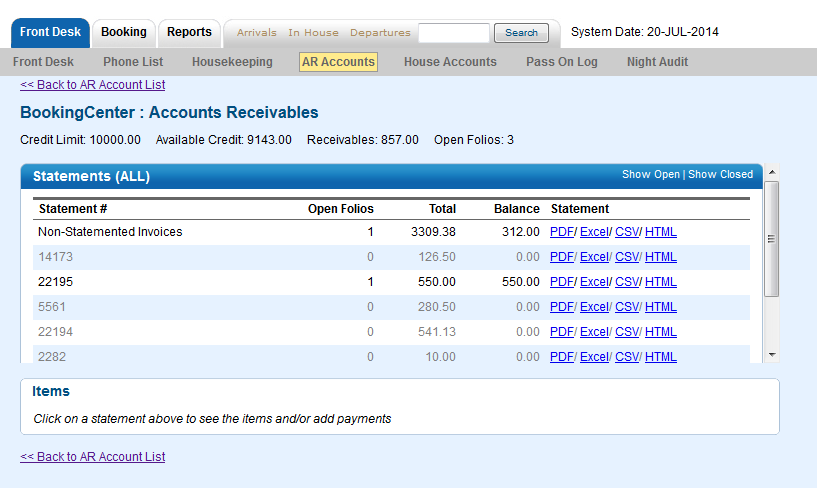 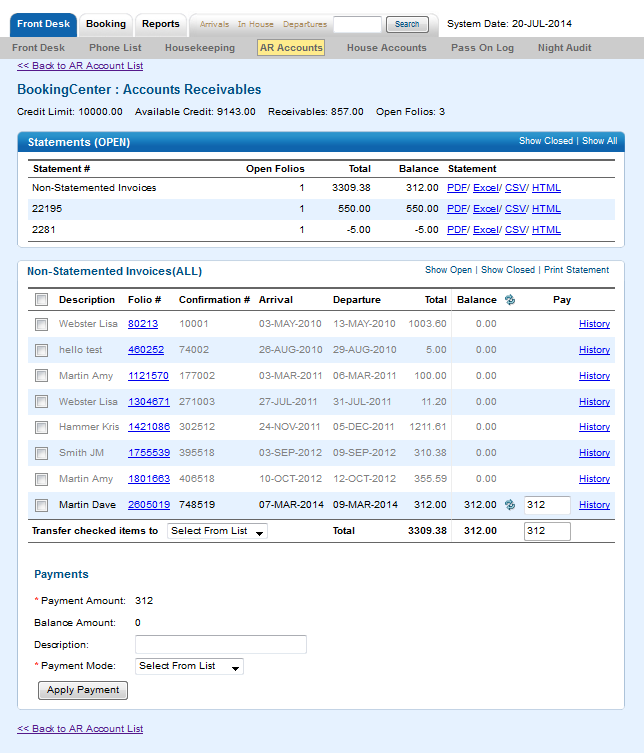
his will show you a read only view of all payments made against the line item, including date, payment method, user who posted the payment and the amount.
|