To use the Merge Guests Functiongo Function, go to SETUP | RELATIONSHIPS | GUESTS MERGE. Here you can combine multiple guest records into a single guest record associated with all bookings made by the combined guests. We default the setting to Last name/ Surname and Live only. When you click on Search the database will bring up a list of all guests with this last name that are live in the system. 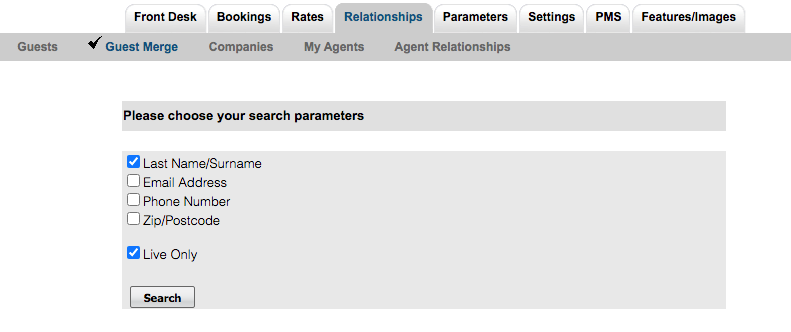 Image Modified Image Modified
You can experiment with searching by other data sources like matching email addresses, phone numbers or postal codes. To see your chosen master guest content. Or to view any guest details and to edit information about a guest click on the guest ID. this action will bring up the guest record detail page. To make edits on this page click the edit button. Then, make your changes and click the 'Save' button when done. This is how you can make updates to the master guest record. Once you have the guest record selected that you want to be the master guest record, click on the SET button. Now all other bookings on the list will merge into this one guest record. It will have the history from all bookings on the list added to this master record. It will also update the guest ID and guest information on all historical and future merged bookings to match the selected master guest record . 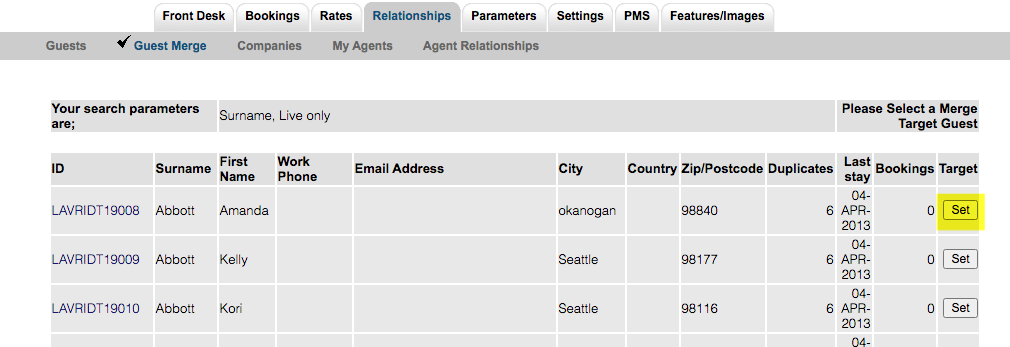 Image Modified Image Modified
TIP: You can omit a record from merging into the master guest record by checking the box on the right site to skip this particular guest record from the merge. When you are satisfied with your list click on the Merge button above the master guest record and the records will be merged into the one master guest. 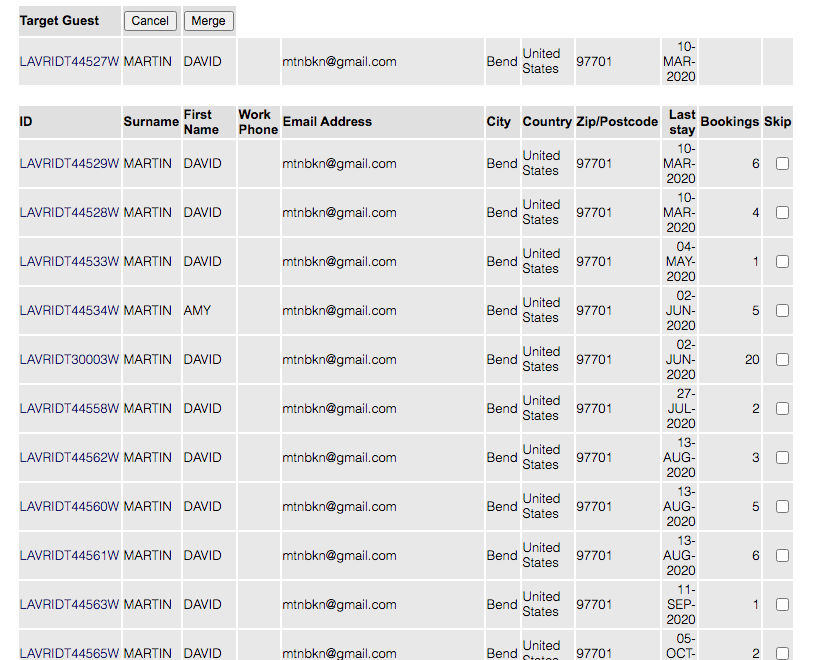 Image Modified Image Modified
|