...
| Section |
|---|
| Column |
|---|
To add, edit, make a user inactive or unlock a User, go to SETUP | PMS | USERS. The User List is divided into Active and Inactive Users.and displays the User ID, email, Status, Last Log in and whether or not they are locked out of the MyPMS system. You may add as many users as needed. Each user has their own log-in credentials and ALL activities performed while the User is logged in will be recorded under their User Name.To Add a User see Add New Users. To make a user Inactive, edit User Details or Unlock a User, see Users: Add, Edit or Unlock All Users are assigned Roles which grant access to certain Reports, Night Audit and the Setup Area or Housekeeping. There are also several other settings to enable or choose for each User. See User Roles and Functions |
| Column |
|---|
|
| Panel |
|---|
| borderColor | #559ADE |
|---|
| bgColor | #F0F0F0 |
|---|
| titleColor | #ffffff |
|---|
| borderWidth | 1 |
|---|
| titleBGColor | #559ADE |
|---|
| borderWidth | 1 |
|---|
| title | UsersIn this section |
|---|
| | Page Tree |
|---|
| root | PMS Features and Images Tab |
|---|
|
|
|
|
...
The User List is divided into Active and Inactive Users. Each User is displayed with the User ID, email, Status, Last Login and whether a User is locked out. To Edit the details of a User, click on the User ID. See Users: Add, Edit or Unlock
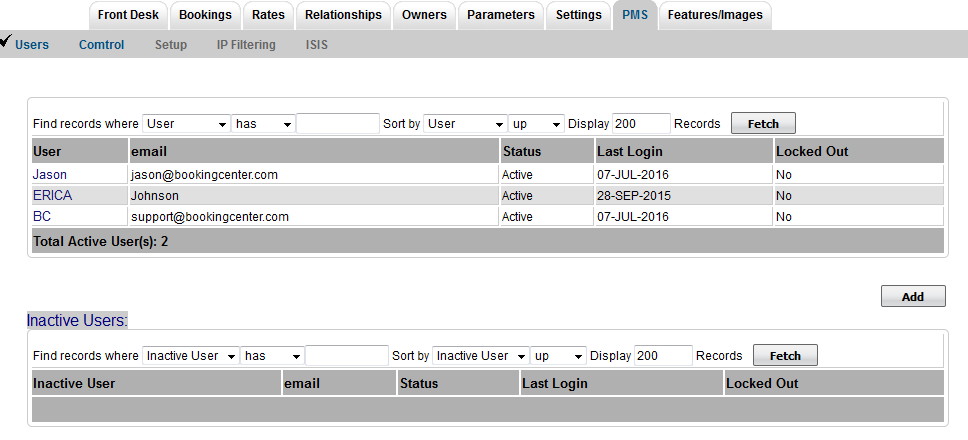
User Roles:
...
For more details, see User Roles and Functions