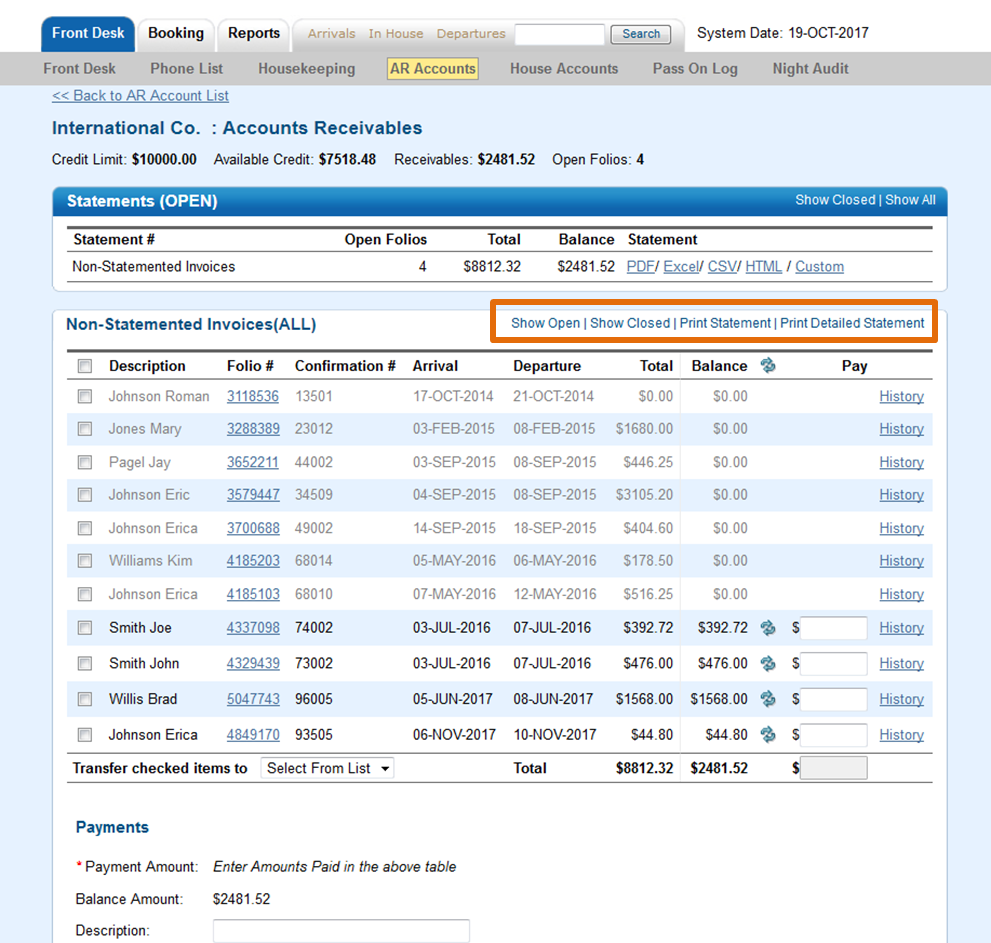Page History
...
Statements
| Section | |
|---|---|
|
...
| width | 65% |
|---|
|
...
|
...
...
Statements (OPEN)
- Statement #: Number assigned to statement
- Open Folios: Number of open folios for all AR accounts
- Total: Total $ amount of each Statement.
- Balance: Balance of Statement, this is amount due or credit balance of AR account.
Statement: Export to PDF, EXCEL or as a CSV file. Click on HTML to open in a new browser window
...
and quickly email the Statement to someone.
...
Statements will display OPEN Statements by default (See figure 1). To see all Statements click on Show Closed | Show All. (See figure 2)
Figure 1. Statements (OPEN)
...
Statements (
...
CLOSED)
- Statement #:
...
| Column | |||||||||||||||||||||
|---|---|---|---|---|---|---|---|---|---|---|---|---|---|---|---|---|---|---|---|---|---|
| |||||||||||||||||||||
|
If you're looking for troubleshooting information, please try one of our Support Options!
- Number assigned to statement
- Open Folios: Number of open folios for all AR accounts
- Total: Total $ amount of each Statement.
- Balance: Balance of Statement, this is amount due or credit balance of AR account.
Statement: Export to PDF, EXCEL or as a CSV file. Click on HTML to open in a new browser window.
Statements which are shadowed are closed statements, they have been paid in full and have a zero balance. Click on the History link to view the payment history for each Folio. OPEN Statements show in black text and with a balance.
Figure 2. Statements (All)
...
Individual Statements
Each statement in list contains the bookings that are associated with the statement. All bookings that have not been associated to specific statement will be listed under "Non-Statemented Invoices". To see the individual bookings and to make payments to the statement, click on the statement and it will expand and display a summary of the bookings with the balance due. Here you can print the statement or enter payments. See AR Payments
Each Statement can be opened as HTML, EXCEL, CSV or printed to PDF.
- "Print Statement"-Displays summary list of all bookings in the Statement
- "Print Detailed Satement" - Displays a summary list of all bookings in the Statement AND the details of each Folio referenced in the summary statement. Therefore, if you have a Company that wishes for a summary and all of the detailed folio info to be sent with the Statement, use the Print Detailed Statement, and choose either HTML (to print and email a quick copy) or Excel to send an editable and easily modifiable version.
| Section | |||||||||||||||
|---|---|---|---|---|---|---|---|---|---|---|---|---|---|---|---|
|
...