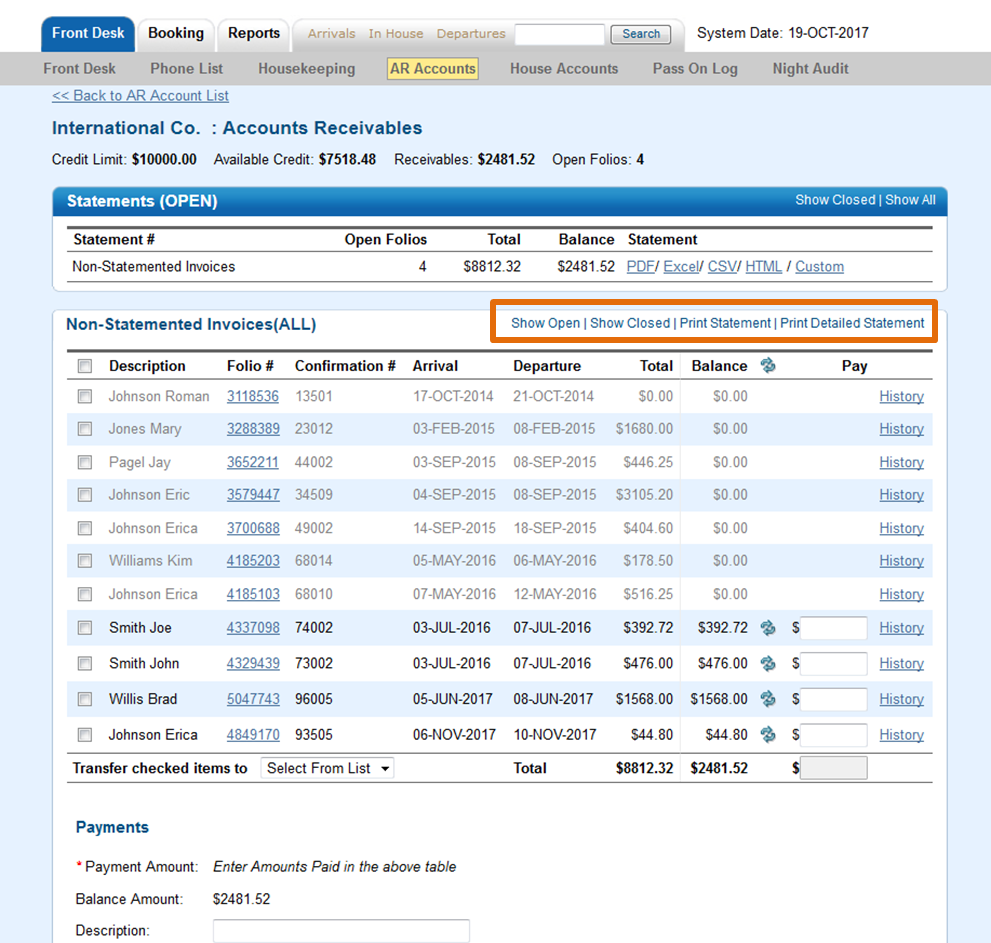Page History
| Section | ||||||||||||||||||||
|---|---|---|---|---|---|---|---|---|---|---|---|---|---|---|---|---|---|---|---|---|
|
...
Statements (OPEN)
- Statement #: Number assigned to statement
- Open Folios: Number of open folios for all AR accounts
- Total: Total $ amount of each Statement.
- Balance: Balance of Statement, this is amount due or credit balance of AR account.
Statement: Export to PDF, EXCEL or as a CSV file. Click on HTML to open in a new browser window and quickly email the Statement to someone.
...
Statements will display OPEN Statements by default (See figure 1). To see all Statements click on Show Closed | Show All. (See figure 2)
Figure 1. Statements (OPEN)
...
Statements (CLOSED)
- Statement #: Number assigned to statement
- Open Folios: Number of open folios for all AR accounts
- Total: Total $ amount of each Statement.
- Balance: Balance of Statement, this is amount due or credit balance of AR account.
Statement: Export to PDF, EXCEL or as a CSV file. Click on HTML to open in a new browser window.
Statements which are shadowed are closed statements, they have been paid in full and have a zero balance. Click on the History link to view the payment history for each Folio. OPEN Statements show in black text and with a balance.
Figure 2. Statements (All)
...
Individual Statements
Each statement in list contains the bookings that are associated with the statement. All bookings that have not been associated to specific statement will be listed under "Non-Statemented Invoices". To see the individual bookings and to make payments to the statement, click on the statement and it will expand and display a summary of the bookings with the balance due. Here you can print the statement or enter payments. See AR Payments
Each Statement can be opened as HTML, EXCEL, CSV or printed to PDF.
- "Print Statement"-Displays summary list of all bookings in the Statement
- "Print Detailed Satement" - Displays a summary list of all bookings in the Statement AND the details of each Folio referenced in the summary statement. Therefore, if you have a Company that wishes for a summary and all of the detailed folio info to be sent with the Statement, use the Print Detailed Statement, and choose either HTML (to print and email a quick copy) or Excel to send an editable and easily modifiable version.
Once the account has been selected, you are directed to the Uninvoiced page for that account. Receivables on an AR account can be paid in by each individual receivable or a single payment for the entire invoiced amount. In the example above there are two outstanding receivables.
321945There are several options at this point. To pay off an individual charge click the circular arrow to the right of the charges balance and the pay amount will be auto entered and the AR balance will be recalculate. Next choose which payment method to use, normally a check or a credit card and click Apply Payment. The the A/R system will make payments to the Folios and if it is a credit card payment, authorize the amount. Any authorization errors are displayed to screen. The example below shows a cash payment being received and applied against the charges for booking 161766 and folio 2664.
Because there can be many folios attached to a booking on the AR system we create a "holding" folio which is listed on the AR. This contains the summation of all Direct Bill events across all folios on the booking. This folio number is searchable and will always pull up the primary folio on the booking even though the holding folio number differs.
You can also transfer charges to a new statment by putting a check in the box next to the desired charges and selecting New Statment from the Transfer checked items to drop down. The system will automatically create a new statement and move all selected charges and a new statment will show up under the AR account.
10