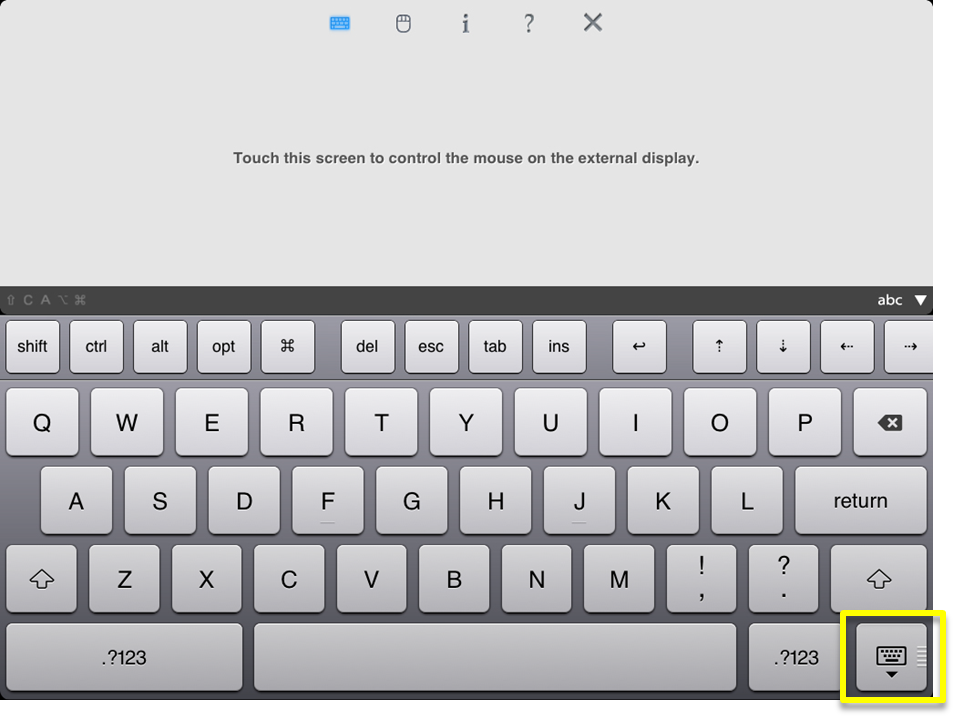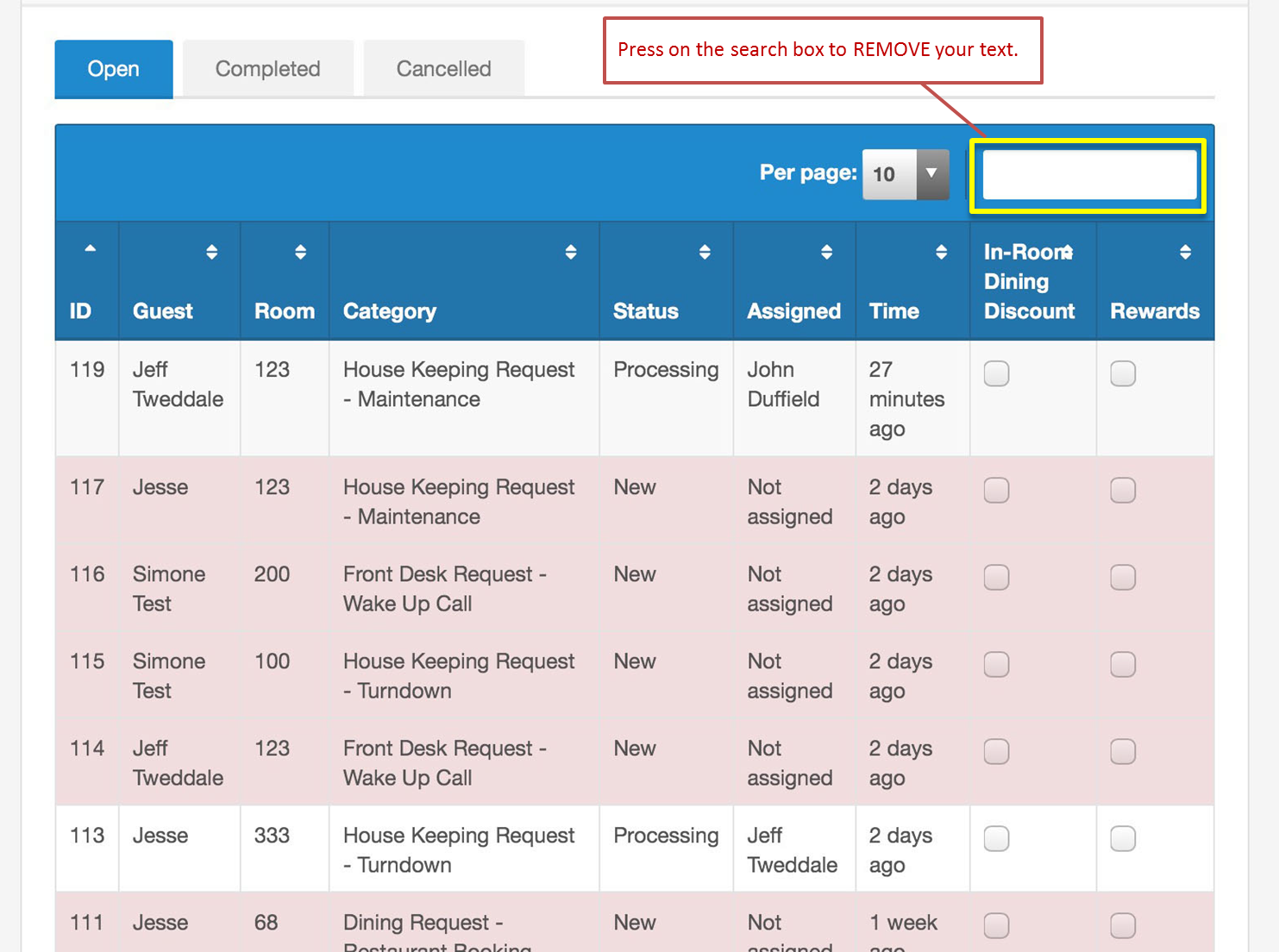Page History
| Section | ||||||||||||||||||||||||||
|---|---|---|---|---|---|---|---|---|---|---|---|---|---|---|---|---|---|---|---|---|---|---|---|---|---|---|
|
| Section |
|---|
To set search for a Guest Request to COMPLETED, follow these steps: When a Guest Request has been fulfilled, you can set the request to COMPLETED. First, open the Guest Request by going to Requests in the left menu bar. Then open the Guest Request Details. Then, go to the "Set Request Status" drop down menu and select COMPLETED and click SAVE. Click image to enlarge
Once the Guest Request has been set to status COMPLETED, it will appear in the Completed Tab in the Requests list. Click image to enlarge On the Requests screen press the SEARCH box and type in a guest name, issue type, ID number or room number etc. Note: When you are finished typing on the iPad keyboard you can press this button to hide it. When you are finished searching, can press on the search box to REMOVE your text.
Click image to enlarge Note: The button below will remove text once you have pressed on the search box. Click image to enlarge |
| Section | |||||||||||||||
|---|---|---|---|---|---|---|---|---|---|---|---|---|---|---|---|
|