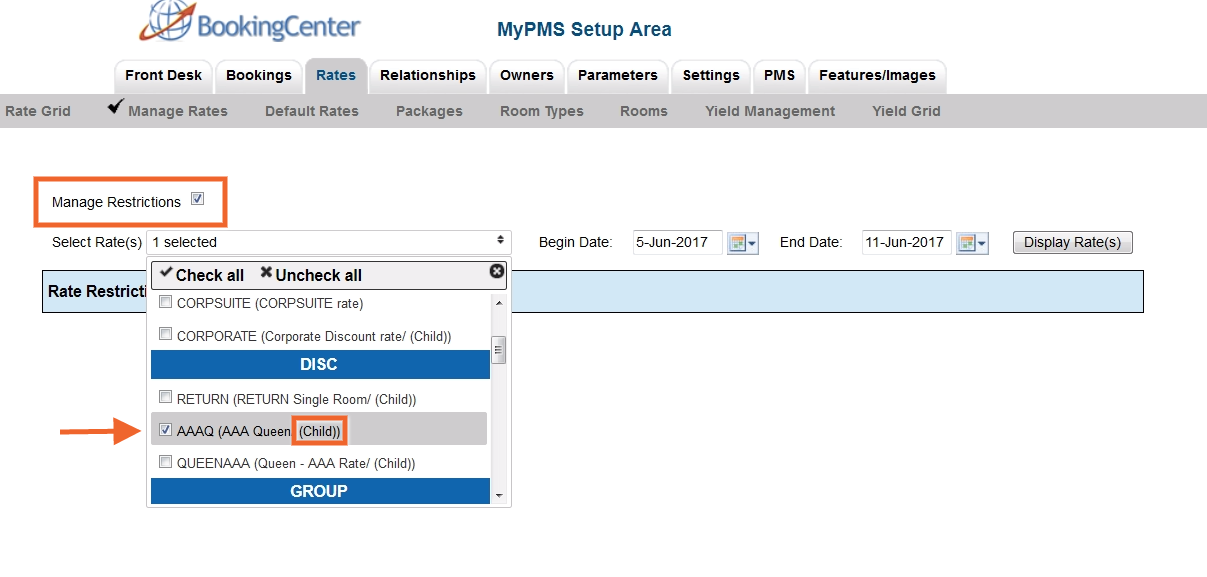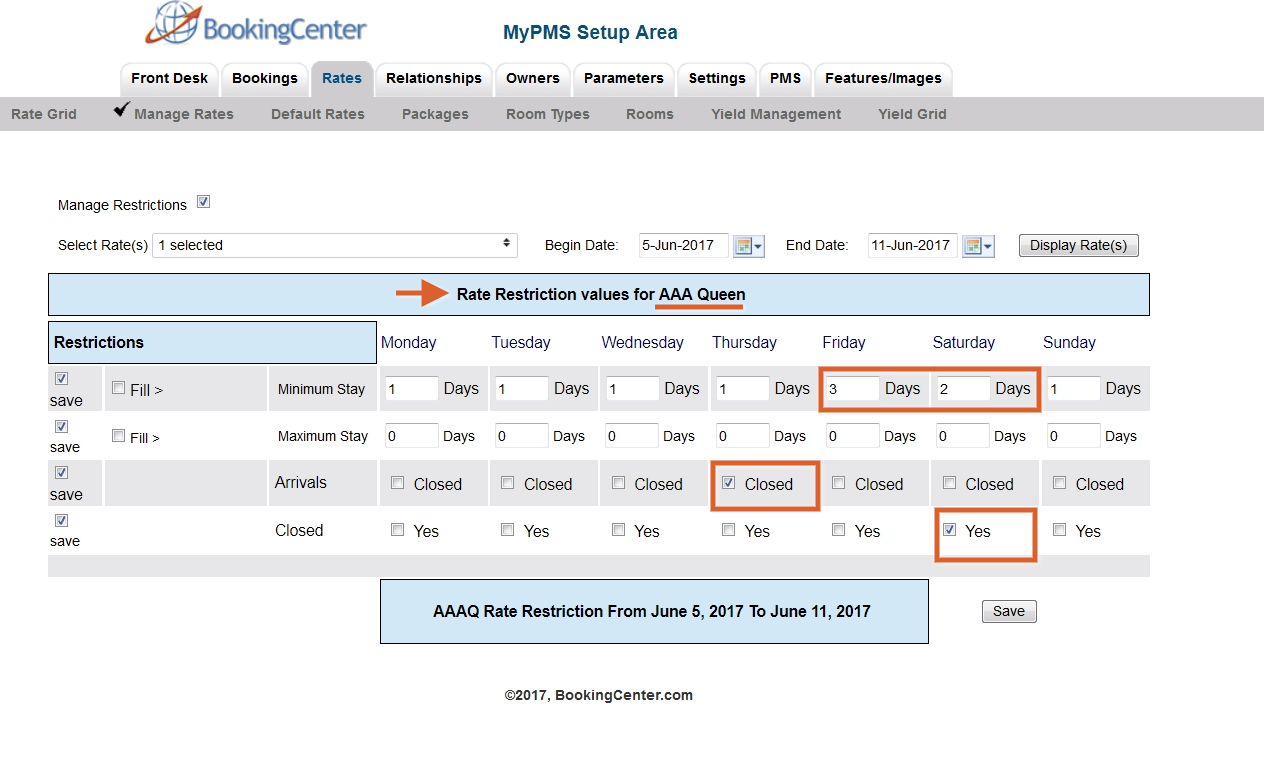How to change Restrictions for Child Rates:Step 1: Regardless of which option you choose to change restrictions, Single or Multiple Rate Plans, the first step is to put a check mark in the box called "Manage Restrictions". If this box is not checked, then the Child Rates will not appear in the drop-down list. After you have checked the "Manage Restrictions" box, then choose one or more Child Rate Plans. See below for details on both options. To display Child Rates in the drop down list, put a check mark in the "Manage Restrictions" box. 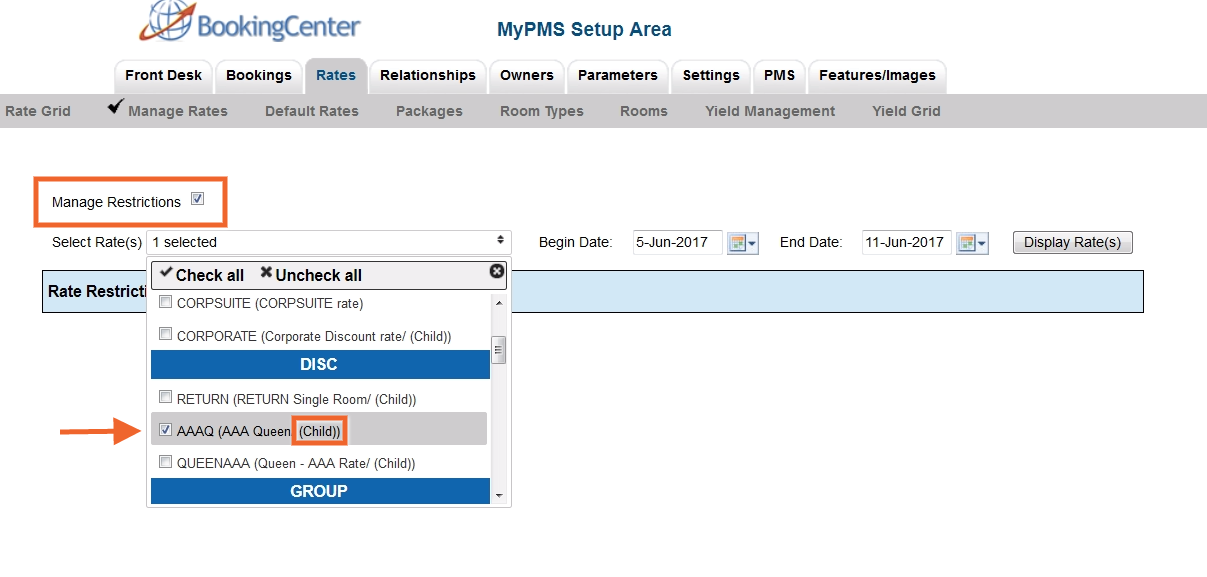
Click image to enlarge
To change the Restrictions for Child Rate Plan(s):- Go to SETUP | RATES | MANAGE RATES.
- "Manage Restrictions": Put a check mark in the box called "Manage Restrictions"
- Select the Child Rate Plan: In the drop down menu, select one or more Child Rate Plans by putting a check mark in the box next to it. See below for examples of each option. Remember that the restriction changes you make will apply to ALL rates in the selected date range.
- Select the date range: Select the beginning end date that you want to change. Choosing the correct date range is a very important part of managing rates.You can select any date range from one day, weekend, week or month to several years in the future.
- Changing rates is done in a seven day calendar view starting on the day of week corresponding to the "Begin on" calendar date chosen. For example, if you choose Oct. 1 - Oct. 30 and Oct. 1 lands on a Saturday, then the first day of the week displayed is Saturday.
- Although the date range selected is one month, the calendar will always display a seven day weekly view. This means that when you change a rate on the Friday night, it will change the rates for ALL Fridays from Oct. 1-Oct.30.
- The restriction changes you make will apply to ALL rates in the selected date range. If you are changing rates for a long date range like two years, then remember that it will over ride any short term changes made to specific time periods within the date range.
- Click Display Rates: The Restrictions for the Child Rate Plan will display.
- Enter Restrictions: See above for details on restrictions. Use optional "Save" to save only the specific items you are changing. I.e. If you are only changing the MINLOS, then click "Save" for that restriction only and uncheck the others. "Fill" is a useful feature to make changes across the week. Clicking the 'Fill' box will automatically fill the entire row with the amount entered in the first entry. This can be a real time saver!
- Click Save
- NOTE: if you want to change the Restrictions for another Rate Plan during the same date range selected, then just go to the "Select Rate" drop-down menu and click "Display Rates". The screen will change to display the selected Rate Plan which is shown in the blue box at the bottom of the grid.
Option 1: Single Rate Restrictions EXAMPLE: In this example, the Child Rate Plan - AAAQ is selected for June 5-11. There is a MINLOS entered for Friday and Saturday nights and closed to arrival on Thursday. The "Closed" box is checked for Saturday to close the rate plan to bookings. Check mark "Manage Restrictions". Then, select one Child Rate Plan and choose the Date Range. | Click "Display Rates" and the Restrictions for that Child Rate Plan will display.the Rate Plan Information in the Date Range chosen, starting with the day of the week that the "Begins on" date falls on. Make any changes and click "Save" | 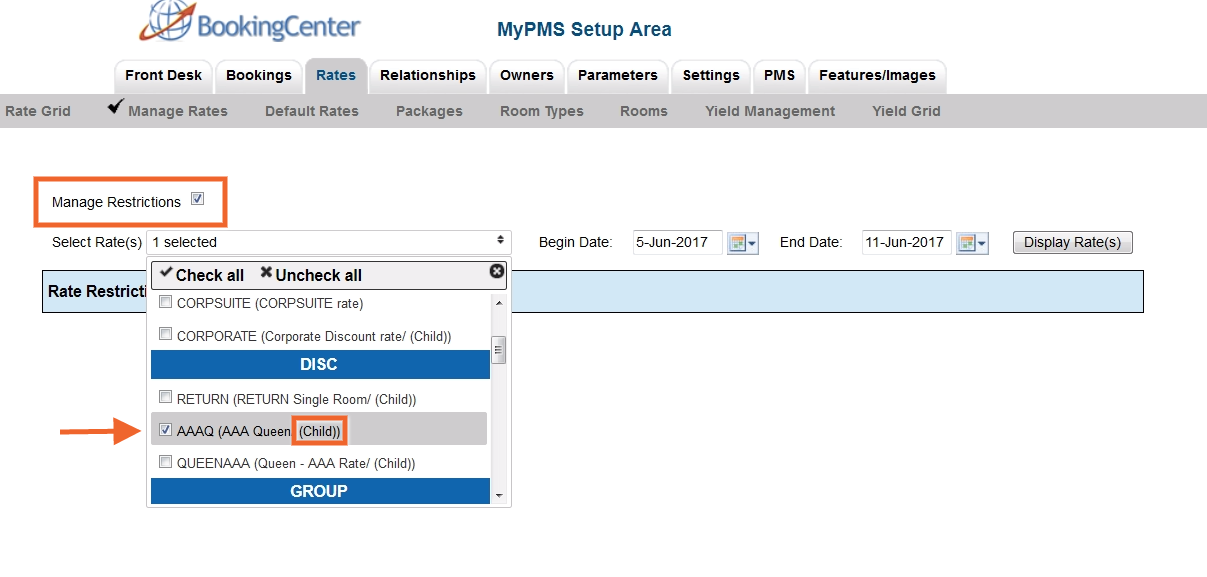
Click image to enlarge | 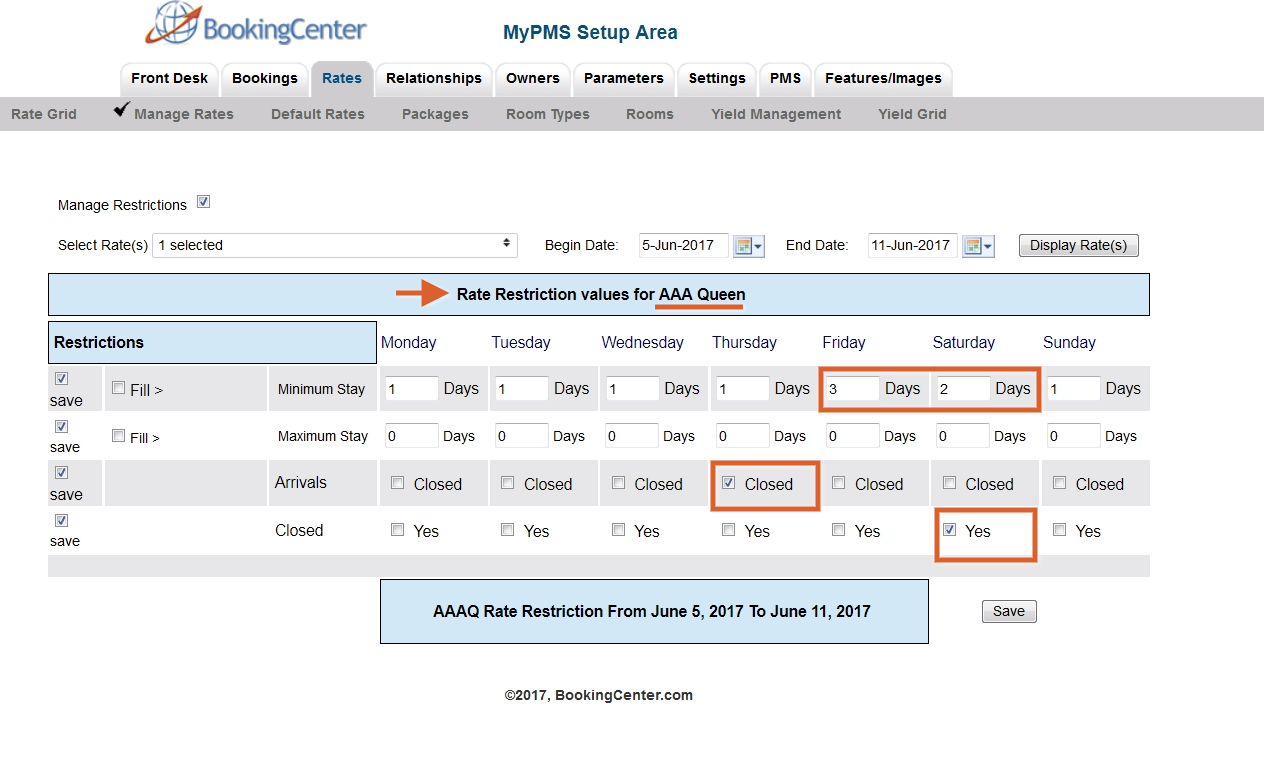
Click image to enlarge |
Option 2: Multiple Rate Restrictions EXAMPLE: In this example, the Child Rate Plan - AAAQ is selected for June 5-11. There is a MINLOS entered for Friday and Saturday nights and closed to arrival on Thursday. The "Closed" box is checked for Saturday to close the rate plan to bookings. Check mark "Manage Restrictions". Then, select all of the Child Rate Plans you want to change and choose the Date Range. | Click "Display Rates" and the Restrictions for the Child Rate Plans you selected will display.the Rate Plan Information in the Date Range chosen, starting with the day of the week that the "Begins on" date falls on. Enter Restrictions and click Save. The restriction changes you make will apply to ALL rates in the selected date range. | 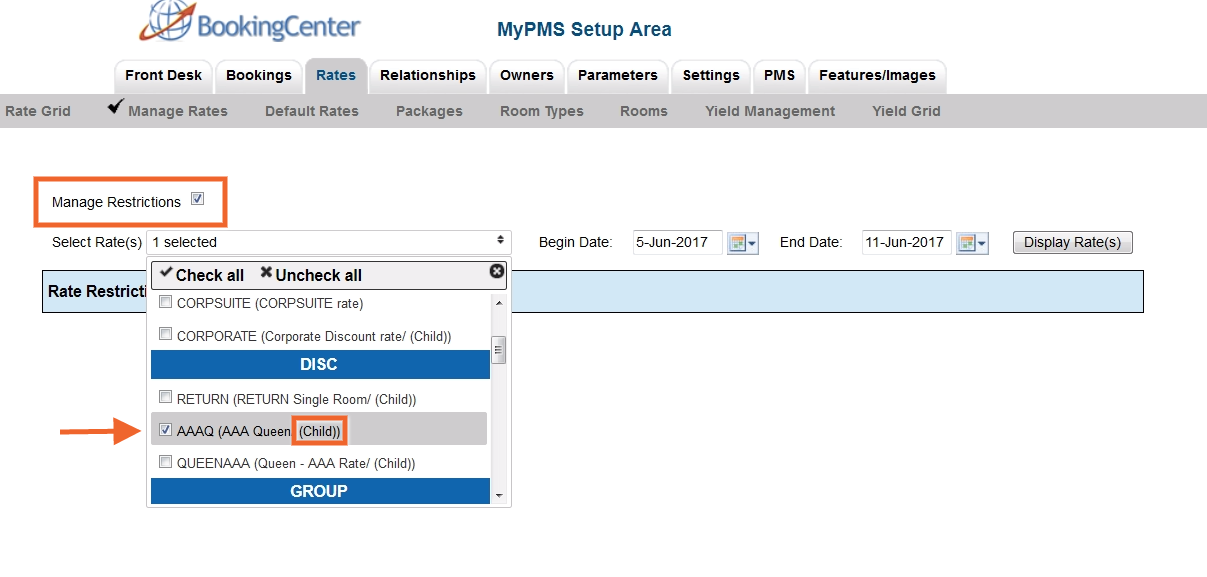
Click image to enlarge | 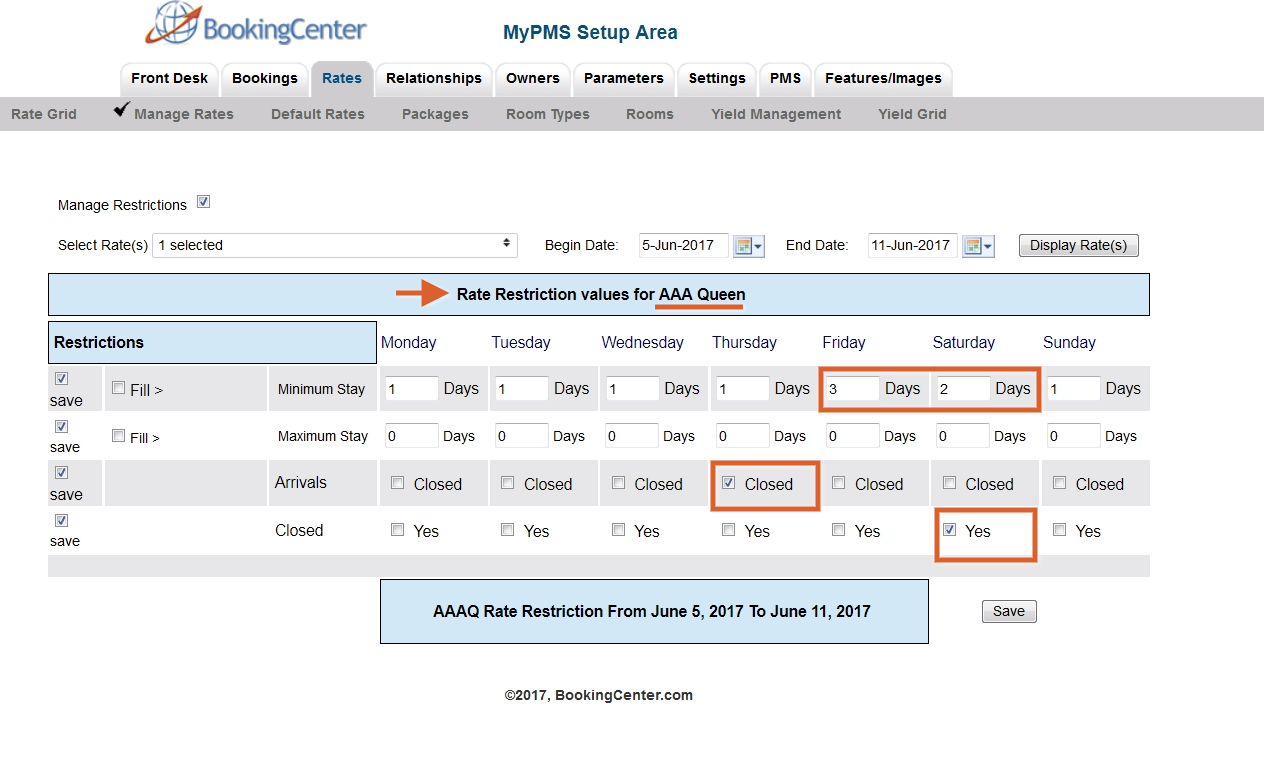
Click image to enlarge |
|