| Section |
|---|
| Column |
|---|
Go to BOOKINGS | GROUP BOOKINGS to see a list of your Group Bookings. From here you can open the group booking to manage details, add an individual booking or edit booking information. To see a Group Booking on this List, there must already be a Group and Group Booking Set up. To create a Group Booking with a new or preexisting Group, go to the Group Booking Wizard in the BOOKING TAB to create a Group Booking. Once the Group Booking has been created, it will appear in this list Choose any of the following options to create a sorted list to view your Group Bookings. - Choose a Date,Group Name or Status and click List.
- Sort on: Sort by Group Name or choose an option from this drop down list to sort the whole list.
- List: Click to see an expanded list of ALL of your bookings.
Once you have located the Group Booking, click on the Group name or See/Add Bookings to open the Group Booking Details and Add Bookings to the Group. | Tip |
|---|
| All of the Blue titles in our Search Lists can be used to sort information. Just click on the Title to sort the column. |
|
| Column |
|---|
| | Panel |
|---|
| borderColor | #559ADE |
|---|
| borderWidth | 1 |
|---|
| title | Group Booking Details |
|---|
| | Children Display |
|---|
| page | Group Booking Details |
|---|
|
|
| Panel |
|---|
| borderColor | #559ADE |
|---|
| borderWidth | 1 |
|---|
| title | Booking Tab |
|---|
| |
|
|
...
Group Booking DetailsBookings
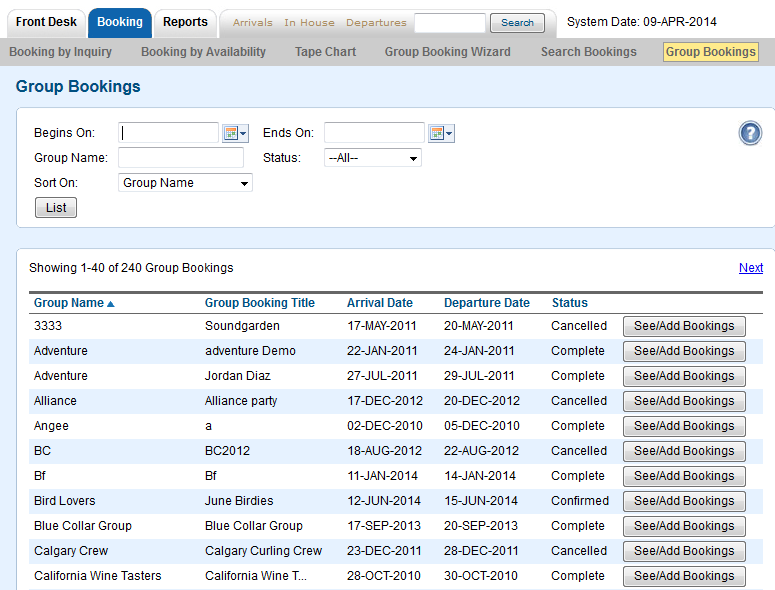
The Group Booking List appears with the following information:
...