| Section |
|---|
| Column |
|---|
Use the Edit Tab to modify the Arrival and Departure Dates, Room Type and Rates of an Individual Booking. This includes Confirmed, Unconfirmed and Active Bookings. To edit a Group Booking, See Group Booking Details The Edit Tab displays the Room Type Grid for the booking dates with the allocated Room Type highlighted in blue. This information also appears in the Booking Header in Room Type. See example below. To Edit a booking, first select or deselect room type or booking dates. Any time you make changes to the Room Type information with date changes, the system will prompt you to "get new rate". After you have modified the booking, be sure to click Save for the changes to take effect. Note: Only the Room Type and Rates are managed in the Edit Tab. The Room Assignment is made in the Room Assignment Tab. Once a Room Type is selected, then a Room needs to be assigned in the Room Assignment Tab. See details on how to perform the following functions in the Edit Tab: |
| Column |
|---|
| | Panel |
|---|
| borderColor | #559ADE |
|---|
| borderWidth | 1 |
|---|
| title | In this Section |
|---|
| | Children Display |
|---|
| page | Guest Booking Details |
|---|
|
|
|
|
...
This example of a confirmed booking, displays a booking for the Queen with a view for Nov. 2-Nov.7.The second row of the Booking Header displays the The projected income of $420 ($375 + $45 tax), additional charges of $75 and a projected balance of $285 ($495 - $210 deposit) and a Folio Bal of -$135.
The summary displays the room type and room assignment details with the daily rates Rates. The total cost of the Room Rent charges are $375.
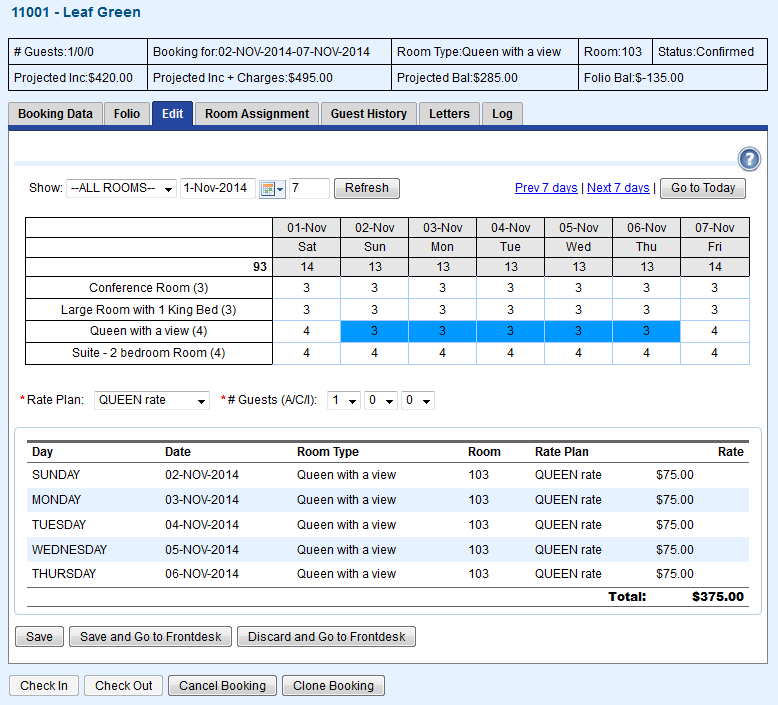 Image Modified
Image Modified
...
| Column |
|---|
|
 Image Removed Image Removed Front Desk TABS |
| Column |
|---|
|
 Image Removed Image Removed
Front Desk TABS |
If you're looking for troubleshooting information, please try one of our Support Options!