| Section |
|---|
| Column |
|---|
Refunds are applied in the exact same manner as a payment except that the $ amount is entered as a negative value. To give a refund, follow these steps: - Choose Payment Type: Choose the payment type of the refund. Note that credit card refunds will be automatically processed if you are setup with MyCard and automatic credit card settlement. Payment Types are set up in SETUP|PARAMETERS|RECEIPT TYPES. See Receipt Types
- Description: The description entered for the Receipt Type will automatically fill in here. It can be edited or you can enter a new description.
- Amount: The amount due in the Folio Balance will automatically appear here. Enter the amount to refund with a negative $ amount. See example below with -$75.00. See Figure 1. Enter negative amount in Amount field.
- Folio: Choose the Folio which you would like to apply payment.
- Click Apply Payment and the transaction will appear in the Folio and be calculated in the Booking Header income and folio fields.See Figure 2. Enter negative amount in Amount field.
|
| Column |
|---|
| | Panel |
|---|
| title | In this sectionFolio |
|---|
| |
|
|
...
Figure 1. Enter negative amount in Amount field.
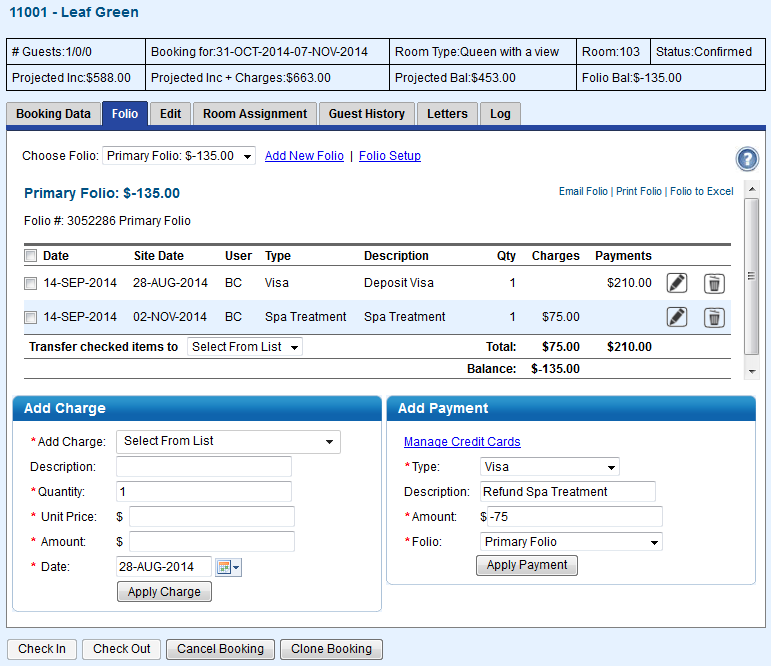
...