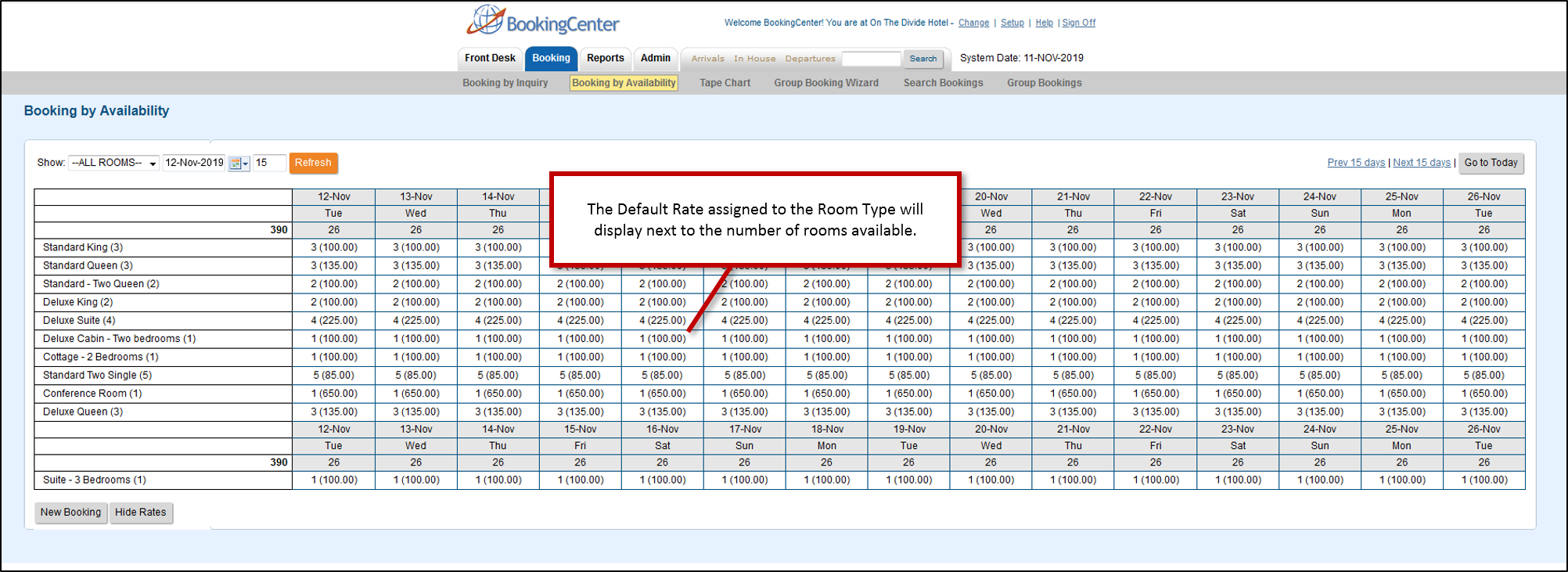...
| Section |
|---|
| Column |
|---|
Go to BOOKINGS | BOOKING BY AVAILABILITY to make a new booking with the Book By Availability function. This method is convenient when making a booking for a room type without the need for a specific room selection.
This option displays the availability by Room Type for a specific date range. You can further sort this list by a single Room Type by using the drop down menu in the top left corner. To set the date range and the Room Type to view, Use the Show function to choose a Room Type to view or leave at "ALL ROOMS" to see entire list. Then use the date picker to set a date range. The Availability chart will display the Room Types and the number days you entered starting with the date chosen in the calendar. The numbers appearing in each column represent the total number of Rooms available in that particular Room Type, on that day. 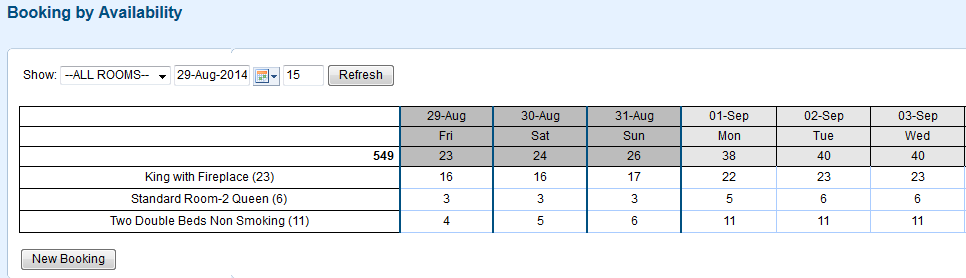 Image Modified Image Modified
| | Column |
|---|
| | Panel |
|---|
| borderColor | #559ADE |
|---|
| borderWidth | 1 |
|---|
| title | Booking Tab |
|---|
| |
|
| Column |
|---|
|
| Panel |
|---|
| borderColor | #559ADE |
|---|
| borderWidth | 1 |
|---|
| title | Booking Tab |
|---|
| |
|
|
...
"View Rates" Option
The "View Rates" option to Booking By Availability giving you the ability to view the Standard Default Rate for the the Room Type on any selected dates. To remove the rates view, just click on the button again.
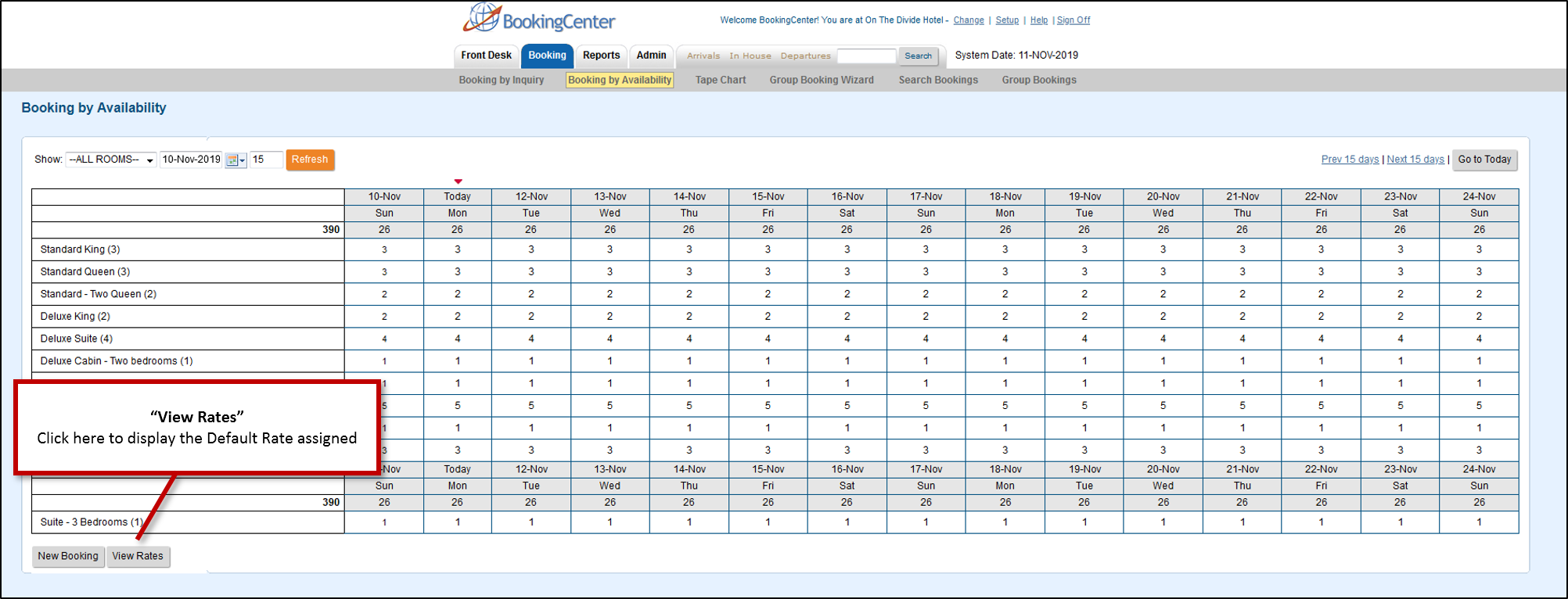
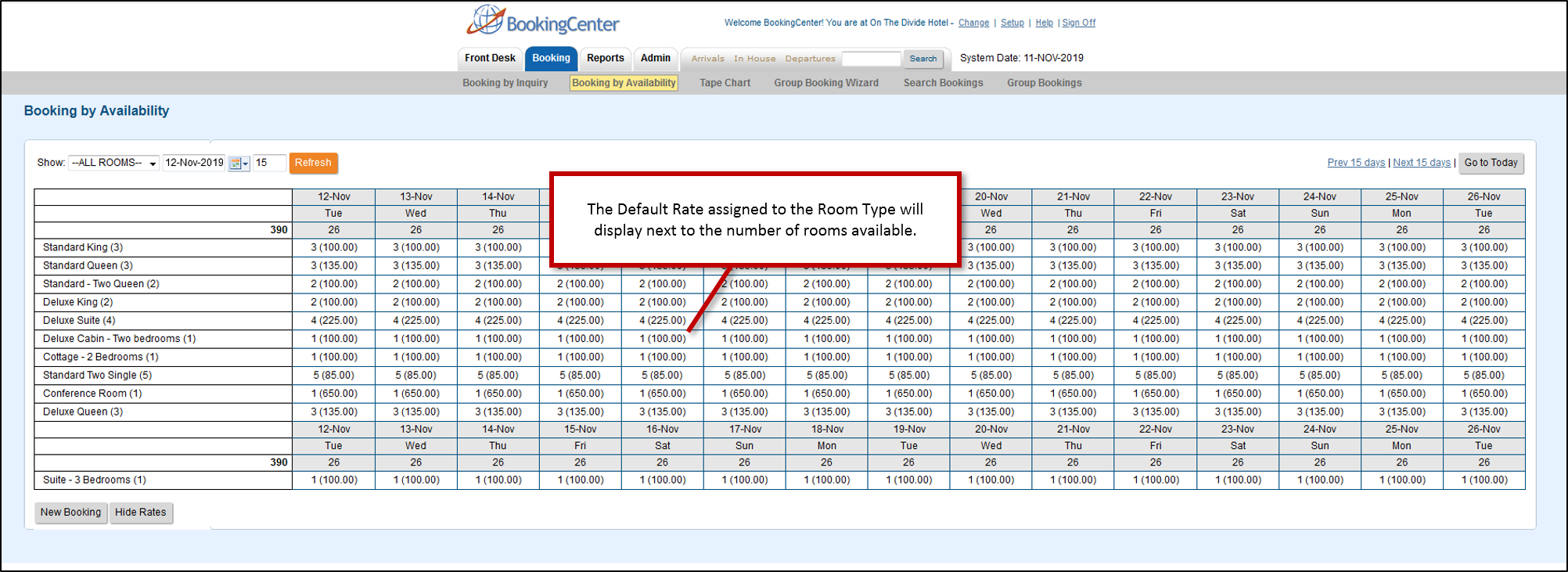
...
To create a new booking follow these Steps:
...