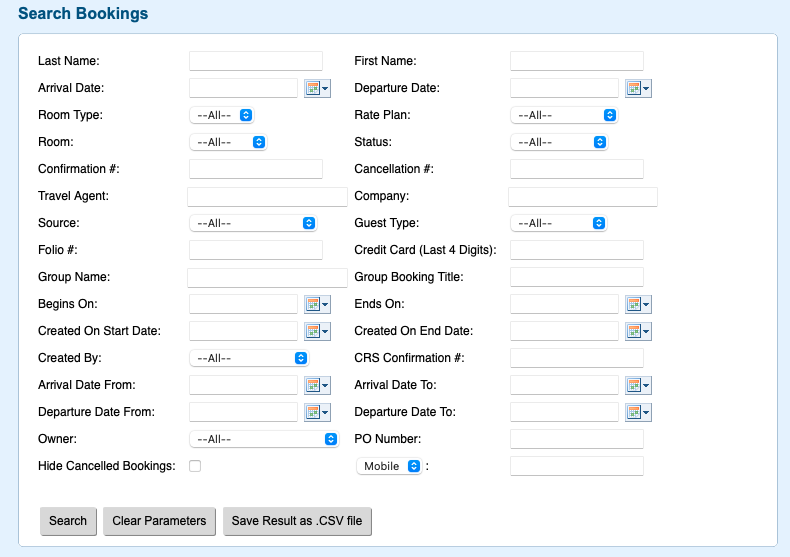Page History
...
| Section | ||||||||||||||||||||
|---|---|---|---|---|---|---|---|---|---|---|---|---|---|---|---|---|---|---|---|---|
|
...
In this example, we need a list of Completed Bookings created between June 1 - Aug 31 , 2016. First, choose Status "Complete". Then, go the "Created On Start Date" and the "Created on End Date" and choose the date range, If you want to included all bookings (canceled, confirmed, etc.), then leave the Status dropdown list on "All".
...
Example 3: Find an Online Booking Anchor Example3 Example3
...
In this example, we need to find a list of Bookings that are not assigned a Room. These bookings are in the system and have been assigned a Room Type so are deducting from availability, but can't been seen on the Tape Chart. You will notice the # of rooms available for that Room Type on the Tape Chart will be reduced or even be a 0 if you are sold out. To locate these bookings, choose "No Room" from the Room field drop down list and click Search.
...
Search Criteria DetailsAnchor Search Search
The following describes each of the search Criteria criteria fields.
Last Name: You can input a whole last name or a partial last name. For instance entering the letter "C" would return a result of all stays where the guest last name begins with the letter "C".
...
Group Booking Title: Same functionality as Company.
Begins on and Ends On: this will pick up any booking activity that occurs within this date range, fro example, bookings made, edited, arriving, etc. This is a great way to search a single date to verify why availability isn't clear on a given day.
Hide cancelled Bookings: If selected, the booking search result will hide and booking with 'cancelled' status.