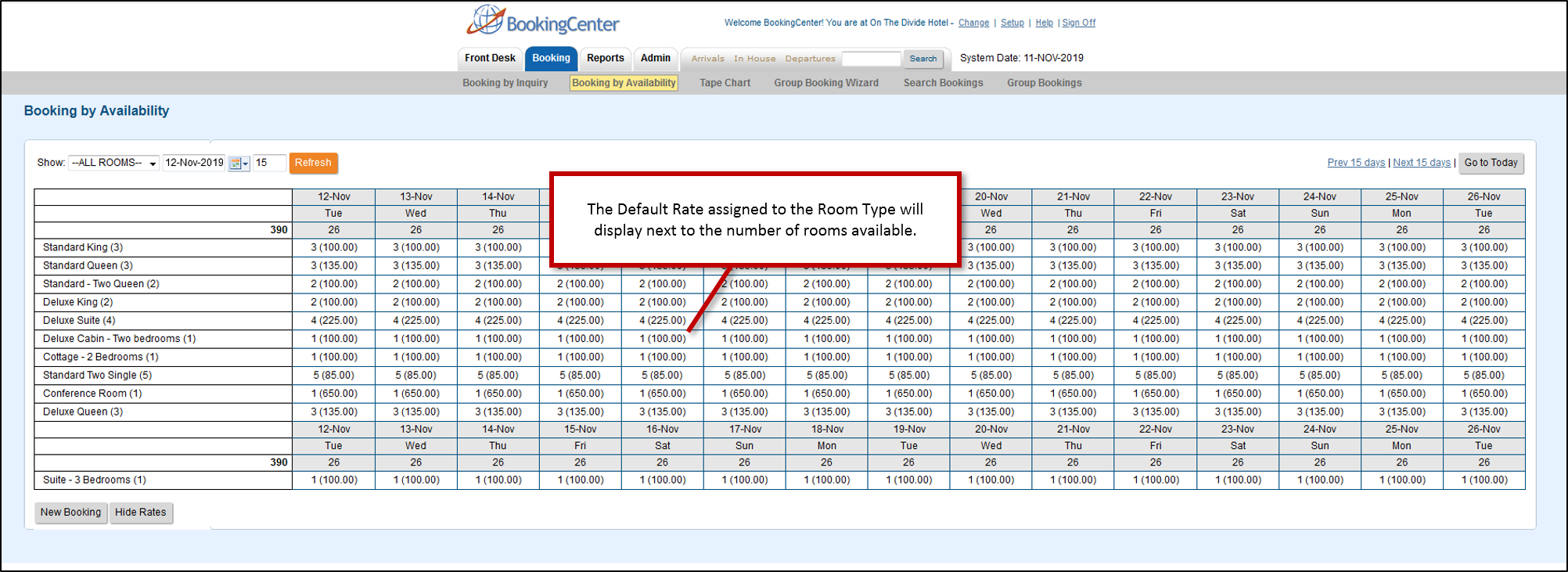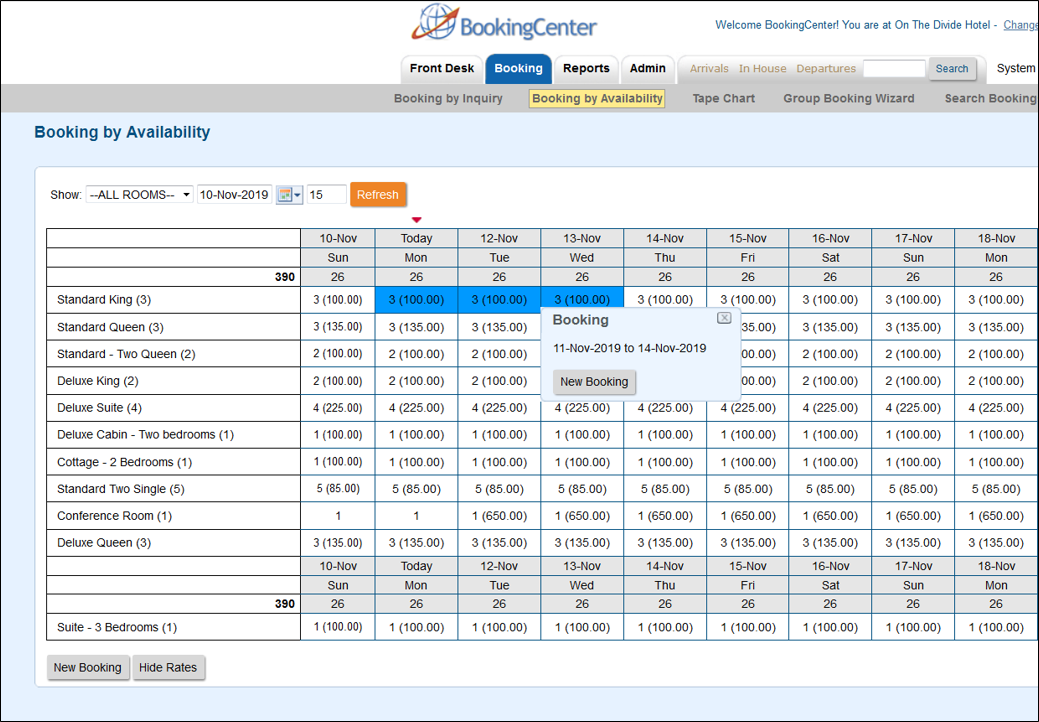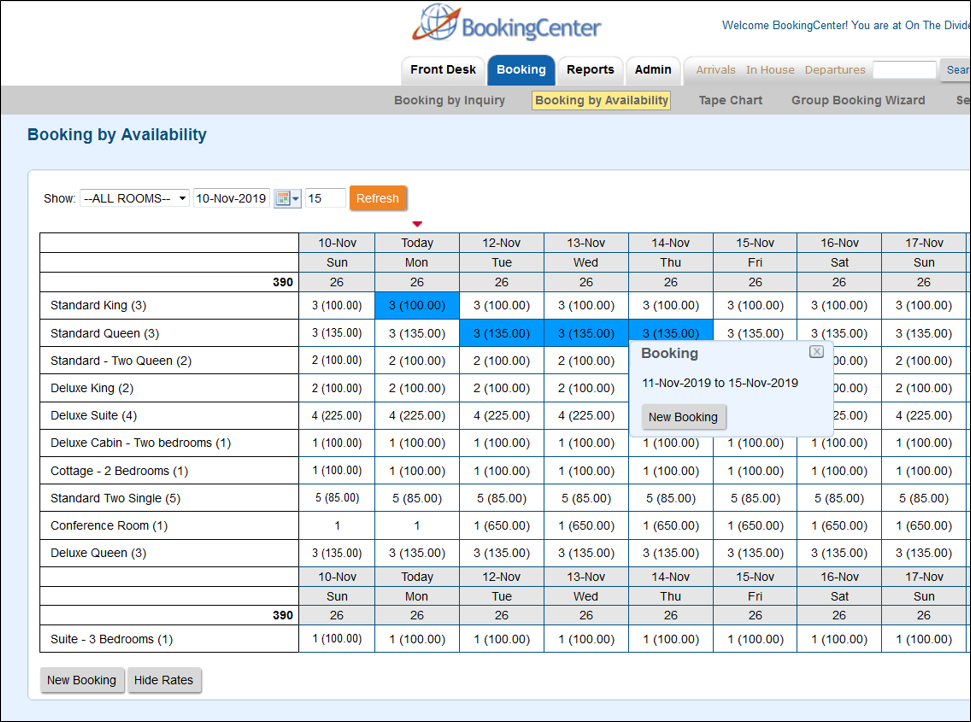Page History
...
The "View Rates" option to Booking By Availability giving you the ability to view the Standard Default Rate for the the Room Type on any selected dates. To remove the rates view, just click on the button again" Hide Rates".
...
To create a new booking follow these Steps:
...
Note: If you click and select a date range, but then need to change it, then simply click on the new date and the date range will change automatically. For example, you initially choose Aug. 2-5, but want to change it to Aug. 2-4. Just click on the box under Aug. 4 and the date range will change automatically. If you want to remove a single date selection indicated in blue, then just click on the box and the blue selector will disappear.
Single Room Type: Click on a single day or date range for the booking as shown below for a single Room Type .
Multiple Room Types: The booking is not limited to one Room Type per booking. The user may select as many days as they want, and Room Types as needed.