After a booking is created, the Room List will appear at the bottom of the Booking Data Tab, the Edit Tab and the Folio Tab. This list displays the booking dates, room type, room #, rate plan and Rate per night. The total amount in the Room List DOES NOT include tax.To see the Room Rent plus Tax look at Projected Income. The Projected Income calculates the Room Rent shown in the Room List with the Taxes set up in Tax Configuration to give you a total of Room Rent plus Tax.See Projected Income This amount is displayed in the Booking Data Tab under the field Projected Income and in the Booking Header of the booking. See Booking Header This amount is not charged to the guest folio until the guest is checked in and the room rent charged during night audit. If you modify the dates, room type, rates or room assignment for the booking, it will be updated in the Room List.See Night SeeNight Audit 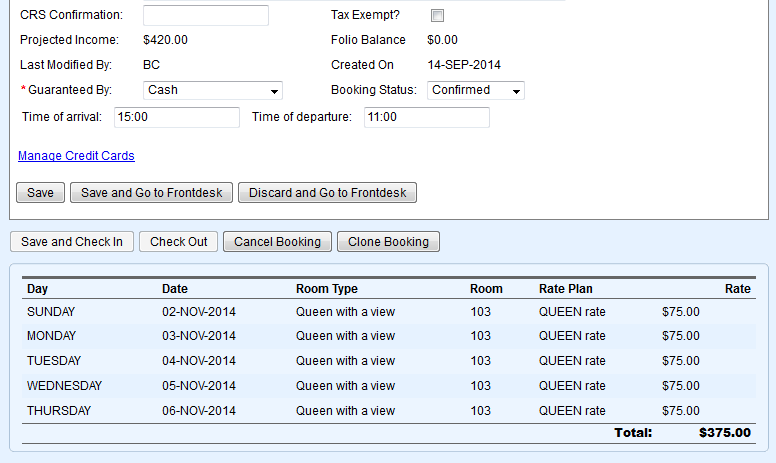 Image Removed Image Removed
|