EZ Search is a very powerful tool that combines several classical functions into one . When the third letter easy-to-use auto fill function. With EZ Search, a Letter or Number is entered into a text box, the database is searched for all names that start with that letter. Some searches may not begin until a set number of characters have been entered.corresponding data field and a list appears with all data that begins with that character. For instance when searching for a Travel Agent, the search will not begin until the sixth character is entered. The list is then displayed in a box that appears under the text box. If the correct name is not immediately available, then additional data field. Additional letters may be entered and to refine the search is accordingly refined. If all the letters have been entered, but the name still doesn't show up, press the SPACE BAR or enter a comma. This will signal EZ Search to return all names that exactly match the name you have entered. and shortened the List of possible matches. Scroll down the list of names until you have located the exact record you are looking for. Once the correct name is located, the user may select it by using the up/down keys until the record is highlighted in BLUE. Then the user presses "ENTER". If all the letters have been entered, but the name still doesn't show up, press the SPACE BAR or enter a comma. This will signal EZ Search to return all names that exactly match the name you have entered. Alternately, the name can be selected by clicking it single clicking it with the mouse.If the user presses ENTER with no record selected, the EZ Search will return no record. If the user presses TAB, the EZ Search box will be exited and the letters entered will act as the new entry. This function is available on most Guest Information and Booking Fields, excluding Date and Financial data. The EZ Search tool makes it easy to do things like Search Bookings, enter New Bookings with existing Guest Data, Search for Confirmation and Folio #'s and fill-in Travel Agent and Direct Bill Information. Some examples of the EZ Search feature are shown below. EZ Search is available in all New Booking and Search areas as well. 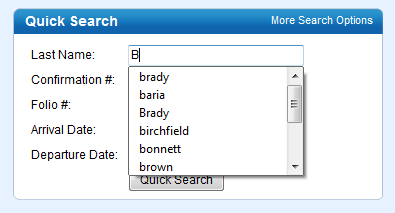 Image Added Image Added | 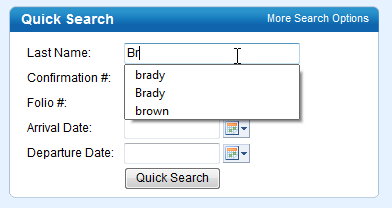 Image Added Image Added |
|---|
Search by Confirmation # 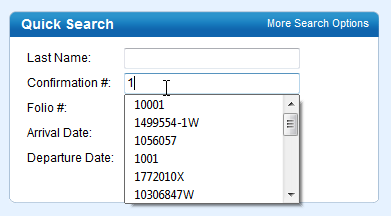 Image Added Image Added | 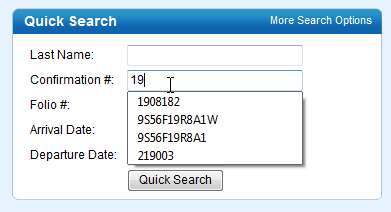 Image Added Image Added |
|---|
Auto-fill Company and Travel Agent Information 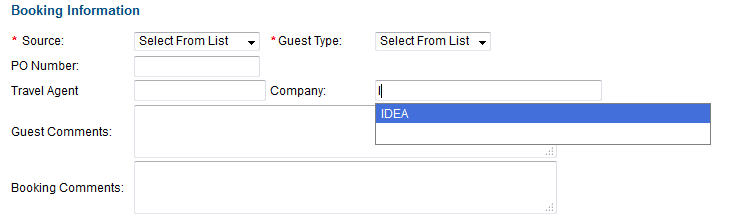 Image Added Image Added | 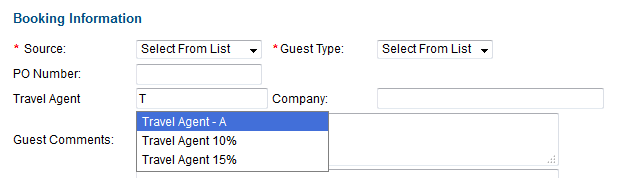 Image Added Image Added |
|---|
|