...
| Section |
|---|
| Column |
|---|
The Night Audit function is a daily audit of all transactions and booking activity for the day. The Night Audit process reviews and catches any bookings that are missing information for the day, charges Room Rent to each Folio and then increments the system date. This includes Arrivals, Departures and Unbalanced Folios. There is no required time that you must run night audit. Some properties run the Night Audit at the end of day, at night or early the next morning. Some properties run their property as an Auto Night Audit process, at times they set and this auto-increments the Date and emails any 'errors' to the Property for fixing later. See this article for a detailed discussion on Auto Night Audit. The Night Audit Process starts with a check list of items that must be completed before Folios can be charged and the date incremented. See details of each step below. The last step of the Night Audit Process is to Increment the Date of the System, which appears in the upper, right hand corner of MyPMS. See Page Header. 
See video tutorial MyPMS:Night Audit Screen |
| Column |
|---|
|
| Panel |
|---|
| borderColor | #559ADE |
|---|
| borderWidth | 1 |
|---|
| title | Front Desk Tab |
|---|
| |
|
|
...
| Section |
|---|
| Column |
|---|
For a detailed description of the Night Audit procedures, please refer to the section on Procedures, Night Audit. Each time the Night Audit is completed, an email is generated by BookingCenter, titled "<SiteID> Charge Folio Results for <SystemDate>" which will be sent to the main email on file in Site Details. This email lists the in-house rooms, guest names, and amount charged to each folio via the 'Charge Folios' process part of Night Audit. This is a good email to have your staff, or accountant, look at each day to make sure all rates were charged correctly to each in-house Guest. To help you complete the actions required to complete the Night Audit Check an icon next to the action indicating whether it is clear or action is needed. These icons will automatically appear and indicate the action steps to take to complete Night Audit. All steps must have the blue check mark before you can increment the date. A Red exclamation mark indicates that action must be completed. Night Audit action Icons: 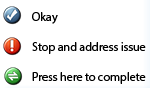
Night Audit Screen Examples. See details of each function below. Click to enlarge images Displays Guests to Check out and Check in | Displays all actions complete, ready to Charge Folios | Night Audit clear and complete, ready to increment date. |
|---|
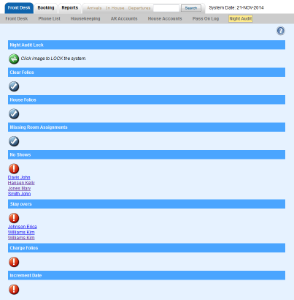
| 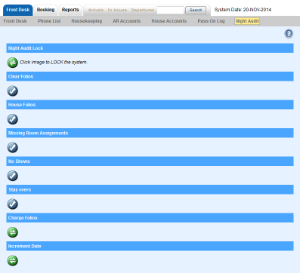
| 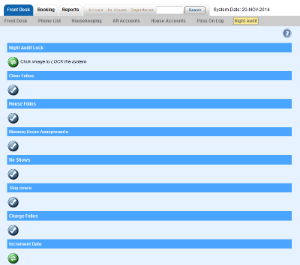
|
|
|
Night Audit Actions
| Anchor |
|---|
| Night Audit Lock |
|---|
| Night Audit Lock |
|---|
|
Night Audit Lock
...
NOTE: If you are set-up with POS (Point of Sale), then you will see Settle Credit Cards after you have audited the charges to verify accuracy. Once you settle the credit cards, the charges will no longer be editable.