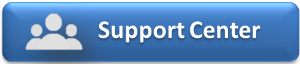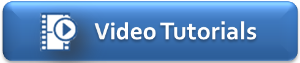The Print Reg Cards function creates a printable document with ALL of the Registration Cards for Guests Arriving on a particular Date. The Registration Card is created and edited in Letters and must be set as the Default Letter in order to attach to the Print Reg Cards button.
To Print ALL Registration Cards for a selected date:
Go to REPORTS Tab and choose the Print Reg Cards under the Daily Reports list .
- Go to REPORTS. Under DAILY REPORTS and click on the Print Reg Cards Report.
- Choose the Date of the Arrivals for which you would like to print the registration cards.
- Click Generate Report.
- A new window will open with all of the Registration Cards listed.
- Click Print Page and all Registrations cards for the selected date will Print.
NOTE: To use this feature, you will first need to designate which Letter you will use as your Registration Card.
- Create or edit the Letter you would like to use as your registration card. See Letters: Add Letters in MyPMS
- Then go to Setup | Parameters | Letters and choose the letter you for the Registration Card by selecting it in the drop-down menu, next to Default Letter, at the top right of the List. See below
To print a Registration Card for one Guest Booking, see Print Registration Card
NOTE: We have seen situations where the formatting of the Letter, when saved to a .PDF as occurs from this 'Print All Registration Cards' feature, overlaps to a second page, resulting in 2 pages for each Registration Letter. If this is happening to you, simply go into the Letters area ( Setup | Parameters | Letters ) and edit the Letter to reduce the text's font or amount of text to 'shrink' it to fit one page and try again. After a few back and forth's, it will come out as desired. See Customize Letters
Overview
Content Tools