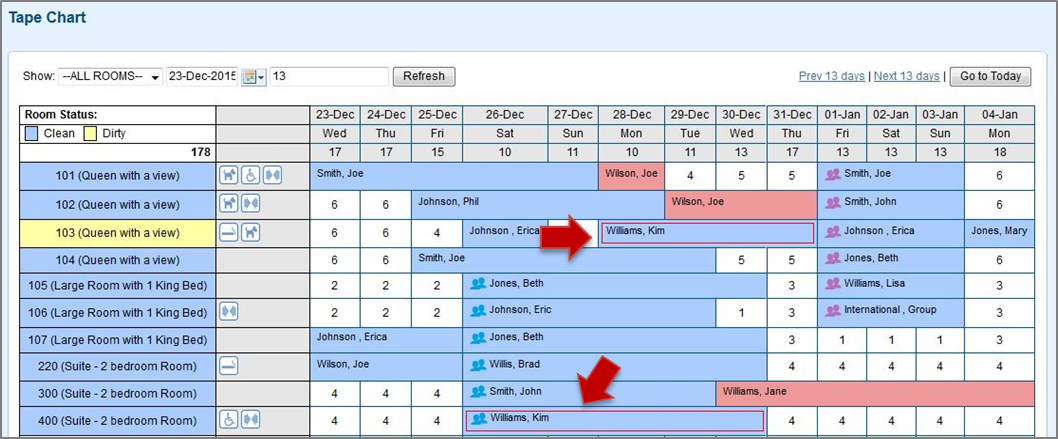Page History
...
| Section | ||||||||||||||||||||||||||
|---|---|---|---|---|---|---|---|---|---|---|---|---|---|---|---|---|---|---|---|---|---|---|---|---|---|---|
|
| Section | |||||
|---|---|---|---|---|---|
Guest Type Flag Colors
Example of Guest Type Flag on Tape Chart For example, Guest Type "Return Guest" is flagged with the color green. A booking is made with Guest Type "Return Guest". This booking will appear with a green outline around the booking on the Tape Chart. Or, the Guest Type "VIP" is flagged with the color red. All bookings with the VIP Guest Type chosen will appear with a red outline around the booking on the Tape Chart. This example shows the bookings on the Tape Chart of a guest flagged as VIP Click image to enlarge |
...